To perform this HR-related task, you must first Navigate to the HCM Self Service Homepages.
Purpose: This document outlines methods to view and update your address, contact details, and emergency contact information.
1. On your Employee Self-Service page, select the Personal Details Tile.
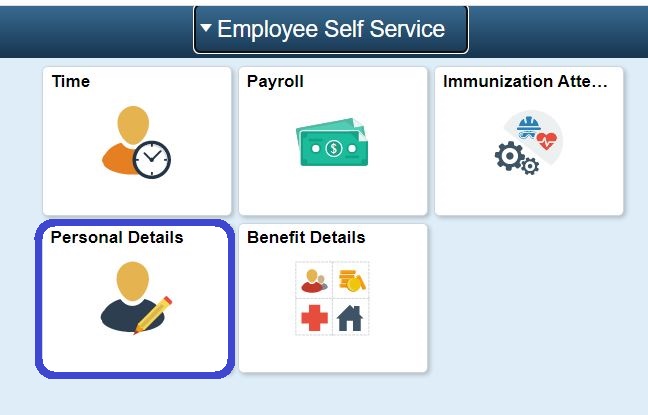
Review and Update Your Addresses
1. Choose the Addresses Tile.
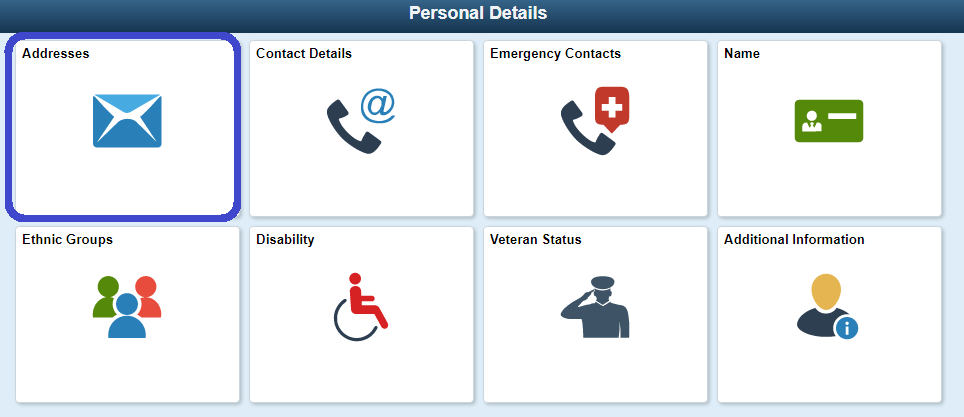
2. Select the arrow [>] on the right side of the screen to edit/correct either the Home Address or the Mailing Address.

3. If no data exists to review, click the Add Mailing Address button.

4. The process to update the Addresses section is now complete.
Review and Update Your Contacts
- Select Contact Details from the left navigation panel (or choose the Contact Details Tile)
- When the Contact Details page displays to the right, to edit an item, select arrow [>] to the right of phone number, email address, or instant message.
- If no information exists, you can select the Add button to enter information.

4. The process to update Contact Details is now complete.
Review and Update Your Emergency Contacts
- Select Emergency Contacts from left navigation panel (or choose the Emergency Contacts Tile).
- When the Emergency Contacts page displays to the right, select arrow [>]for areas to edit.
3. When the Emergency Contact pagelet displays, edit fields as needed.
4. Select the Save button.

5. The process to update Emergency Contacts is now complete.
IT Services Help Desk
if you run into any issues following this guide, please contact the IT Services Help Desk to resolve them.
We're open from 7:30am to 5:30pm weekdays:
- at 360-596-5544
- or helpdesk@spscc.edu
- or even visit us in person on the first floor of Building 22

