If you receive an email that you deem suspicious
- Don't respond to the sender
- Don't click on any links in the email
- Don't download or open any attachments in the email
- Do report the email to SPSCC IT Services as detailed in this article.
Reporting a suspicious email
Use PhishER to report suspicious emails to the IT Services staff. PhishER is accessible in Outlook, including the Outlook app on your Windows or Mac computer, Outlook on the web or even Outlook on your phone or tablet.
Reporting a suspicious email is easy. In Outlook, simply select the email you wish to report and then click on the PhishER button. A pop-up window will open asking you to confirm that you want to report the selected email to PhishER. Click the Report Phishing button at the bottom of the pop-up window to confirm.
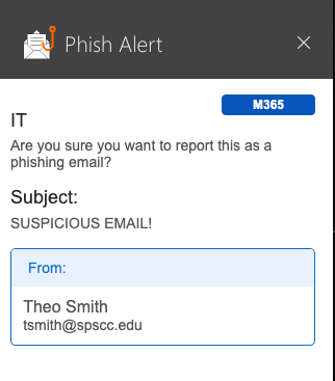
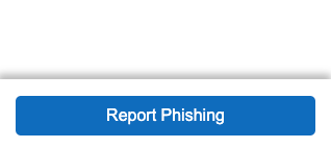
The PhishER button may appear differently depending on what version of outlook you are using. The icon is an open envelope with an orange fishing hook next to it. Here are some examples of how it looks:
- For most Windows versions of Outlook the PhishER icon appears in the upper right corner of the Home ribbon in outlook.
- For the Web and Mac versions of Outlook the PhishER icon appears on the upper right corner of the current email window.
- For Mobile versions, you can access it by clicking the ellipsis (...) menu in the upper right corner while viewing an email. Select the Phish Alert option on the menu that pops up.
What to do if you think you have been compromised by a phishing attack
- Contact the SPSCC IT Services Help Desk immediately at 360-596-5544
- Use PhishER to report the email
- Reset your password(s). This may include resetting the passwords to personal accounts
If you have provided financial information, contact your financial institution or relevant department at SPSCC
Tips to spot a phishing email
- Check the sender's email address. Malicious actors will often use email addresses that look similar to legitimate ones but have slight variations. Commonly, they will use a display name of someone you know, but a bogus sender email.
- Look for spelling or grammatical errors. Be wary of emails with poor spelling and grammar
- Check for personalization. Be wary of generic greetings like "Dear Customer"
- Look for urgency or threats. Be skeptical of emails that pressure you to act quickly
- Verify links before clicking. Hover over any links in the email to see the actual URL. If you have any suspicions about the validity of the link, do not click on it.
- Be cautious with attachments. Don't open attachments from unknown or unexpected sources.
- Contact the sender in another way. If you are unsure about an email, contact the sender using a known and trusted method, such as their official website or phone number.
- When in doubt, contact IT Services. We are here to help! Always err on the side of caution and report any emails you feel may be suspicious.
IT Services Help Desk
if you run into any issues following this guide, please contact the IT Services Help Desk to resolve them.
We're open from 7:30am to 5:30pm weekdays:
- at 360-596-5544
- or helpdesk@spscc.edu
- or even visit us in person on the first floor of Building 22
