To perform this HR-related task, you must first Navigate to the HCM Self Services Homepages.
NOTE: This information is voluntary, but it is highly recommended to complete as info can/will be used for college reporting. This information is confidential.
1. On the Employee Homepage select the Personal Details tile.
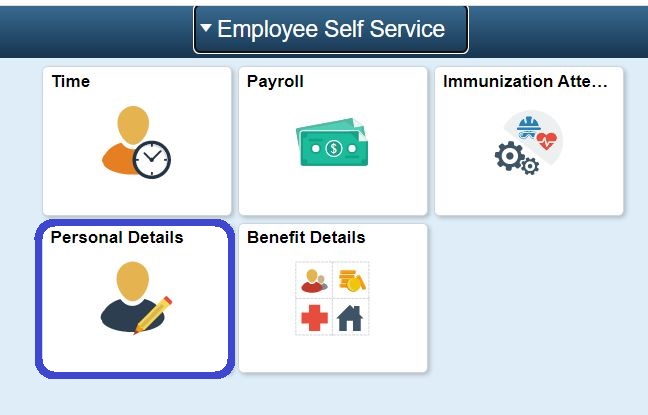
2. When the Personal Details page display, select the Veteran Status Tile.
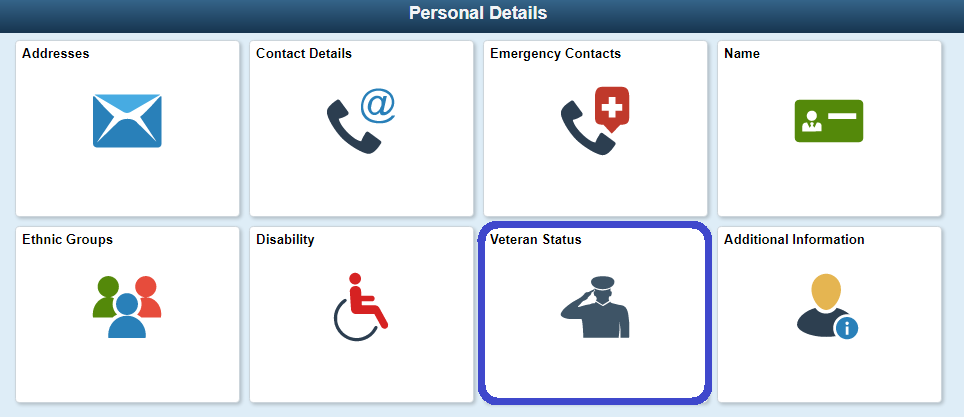
3.Click on the expansion arrow [>] to expand and read the Definitions section.
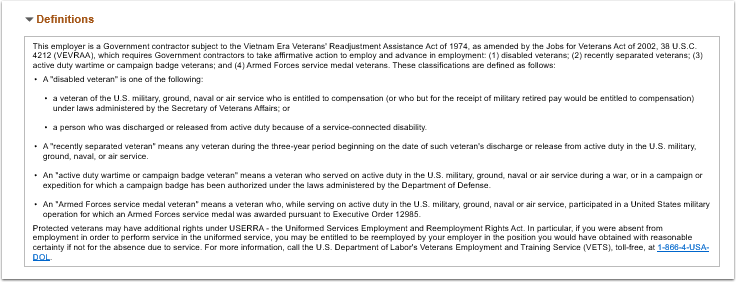
4. Read the Self-Identification section. Select the appropriate option:
- I belong to the following classifications of protected veterans.
- I am a protected veteran, but I choose not to self-identify the classifications to which I belong.
- I am not a protected veteran.
- I am not a veteran.
5. Enter the Military Discharge Date, if applicable.
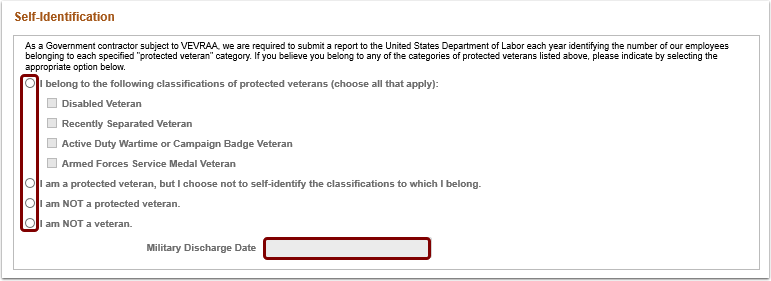
6. Read the Reasonable Accommodation Notice section, and select the Submit button.
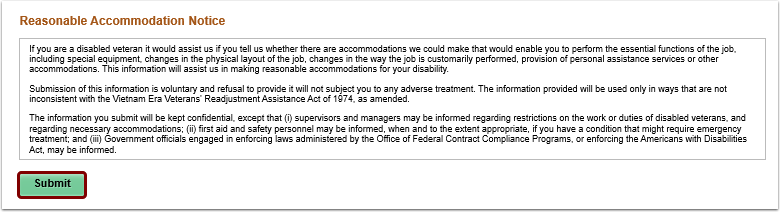
7. A confirmation message will display. To submit the information, select the OK button.
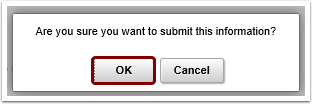
8. You have updated your Veteran status.
Human Resources Office
If you run into any issues following this guide, please contact the Human Resources Office to resolve them. We're open from 8 am to 5 pm weekdays:
- Call us at (360) 596-5500
- Email us at HumanResourcesStaff@spscc.edu
- Visit us in person in Building 25 Room 220
