Instructions to setup our FortClient VPN software on your computer:
The FortiClient software should already be deployed to any SPSCC-owned remote computers. If you are using an SPSCC computer at home and the FortiClient software is not installed, contact our helpdesk at 360-596-5544 or helpdesk@spscc.edu. (Check on your computer for an application called "FortiClient" or "FortiClientVPN". )
To install the software on your SPSCC computer, follow these instructions
- Navigate to https://vpn.spscc.edu.
- When prompted for login, click the green "Single Sign-on" button:
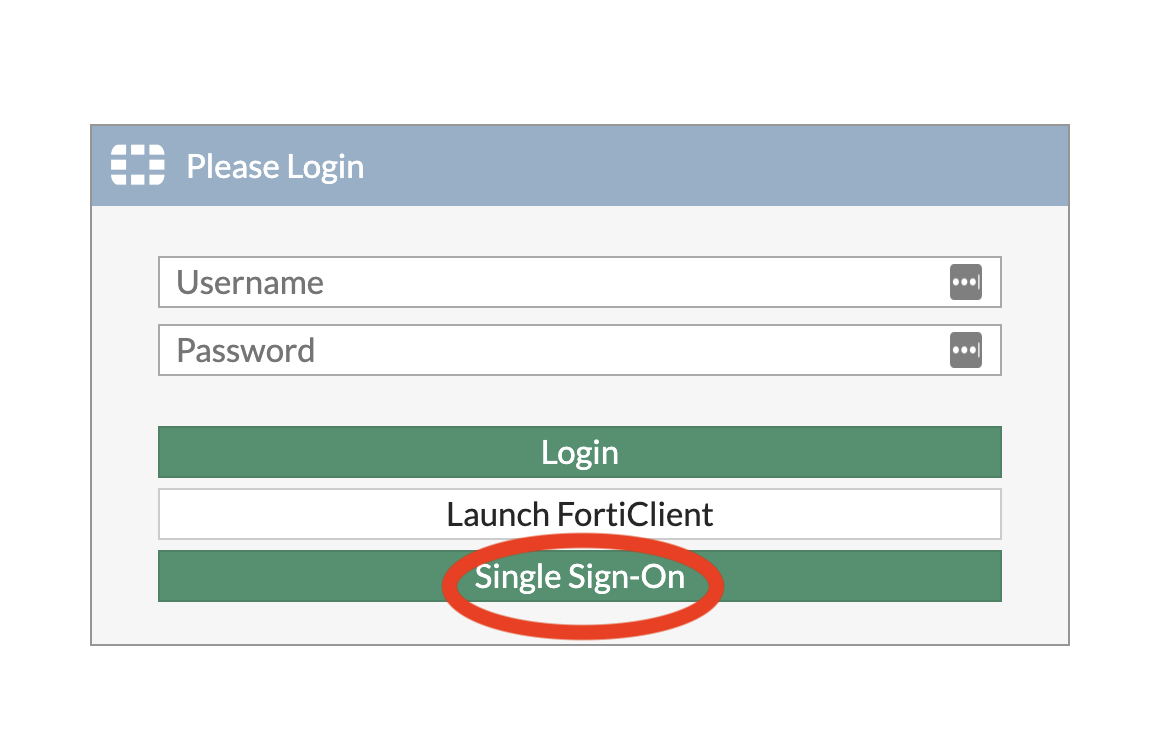
- Sign in with your ClipperID
- On the "SPSCC VPN Portal" screen, select the appropriate operating system on the "Download FortiClient" drop-down:
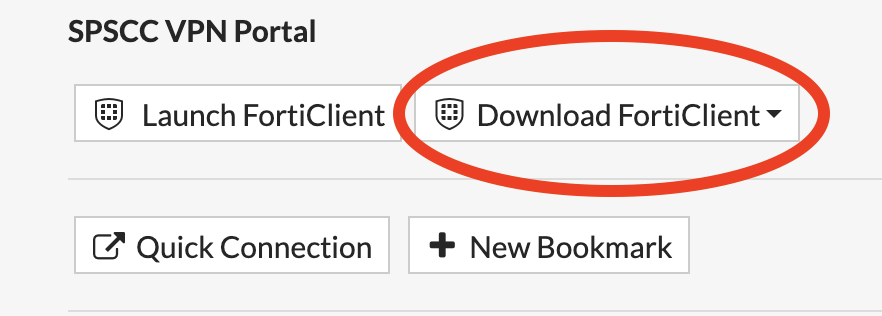
- The software will download to your computer, and you install it in the usual way.
- You can close the browser window or tab connected to vpn.spscc.edu, you're done with it.
Categories
Audience
