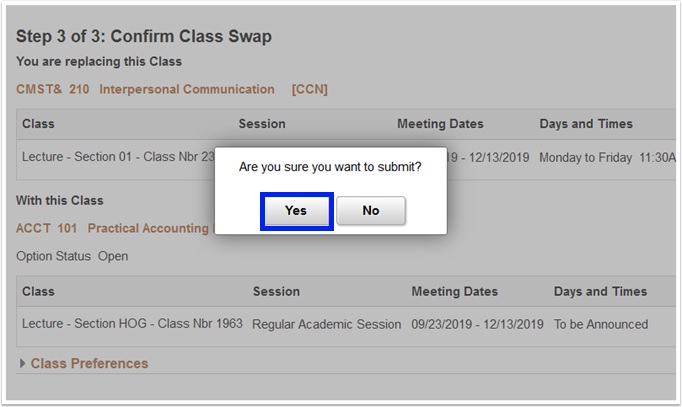1. Go to the SPSCC homepage and Select "Menu" which will open a list of options. Below the main list, select "mySPSCC."
or you can login to https://gateway.ctclink.us, and select the tile for SPSCC. You may see other tiles if you have attended other Community or Technical colleges in Washington State.

2. Select "Student Homepage"
3. Select the "Manage Classes" tile.
4. You can choose to drop a class by selecting "Drop Classes" or exchange one class for another by selecting "Swap Classes". Select the term and college if applicable.
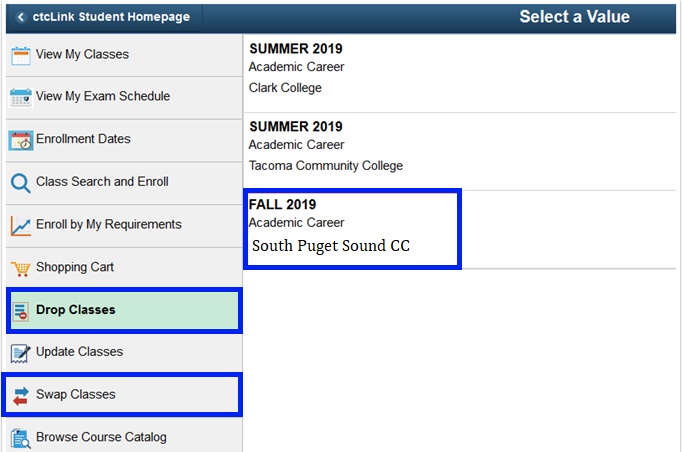
5. Select a class to drop using the check boxes to the left of the classes. Then select "Next".
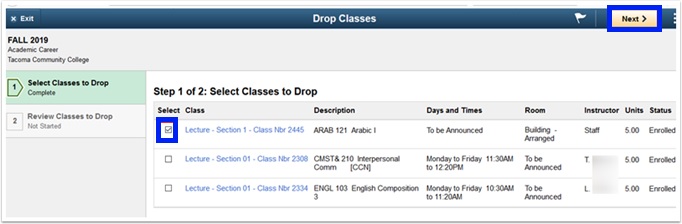
6. Make sure you have chosen the correct class then select "Drop Classes". Confirm your choice by selecting "Yes".
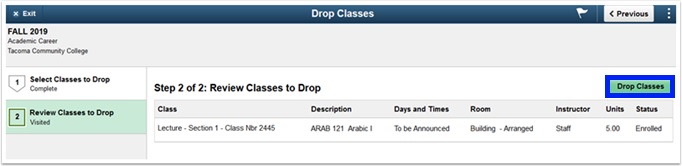
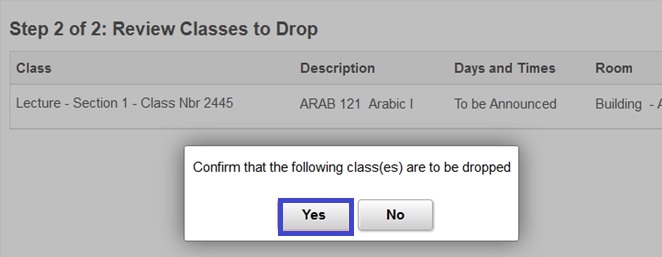
7. You can always view your dropped classes by selecting "View My Classes" then check the box for "Show Dropped Classes".
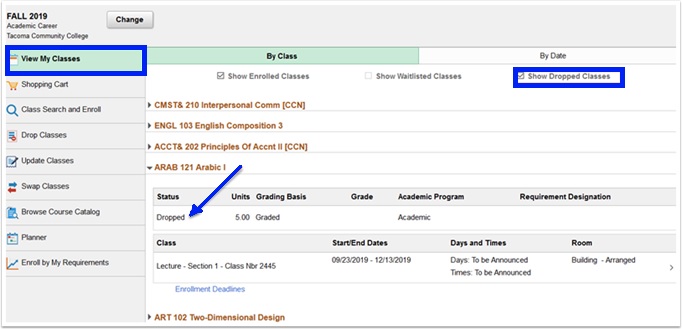
8. To "Swap" a class, you will first need to choose the class you want to drop from the "Select from your Schedule" drop-down menu. Then select the class to be added from the "Search for Classes" drop down menu. (You can learn to Search for Classes or Enroll from your Shopping Cart using these links.)
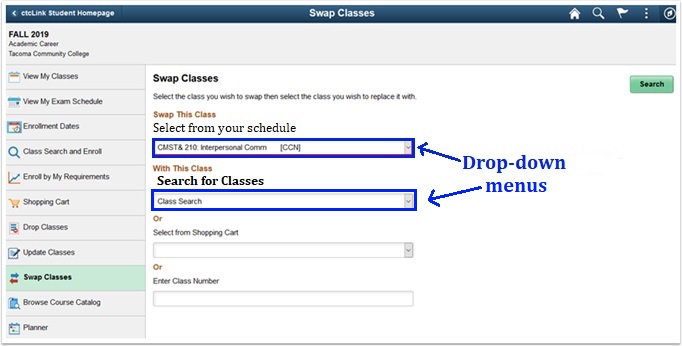
9. After you have found the class you want, and have reviewed the change, select "Submit" to swap the classes.
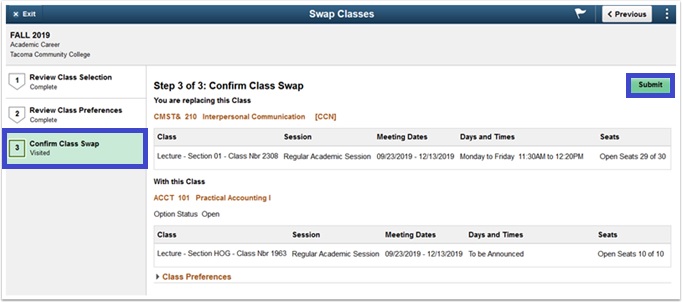
10. Confirm the swap by selecting "Yes".