In order to do this, you will need to select classes and add them to your Shopping Cart first.
1. Go to the SPSCC homepage and Select "Menu" which will open a list of options. Below the main list, select "mySPSCC."
or you can login to https://gateway.ctclink.us, and select the tile for SPSCC. You may see other tiles if you have attended other Community or Technical colleges in Washington State.

2. Select "Student Homepage"
3. Select the "Manage Classes" tile.
4. Select Shopping Cart".
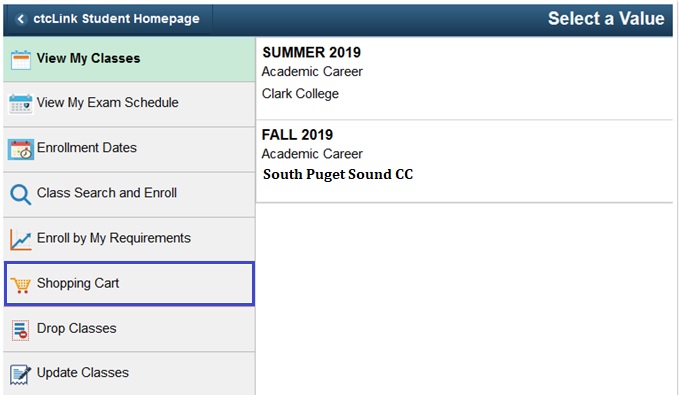
5. Select the class(es) using the boxes on the left. You may choose to delete a class or enroll. You will be asked to verify your decision.
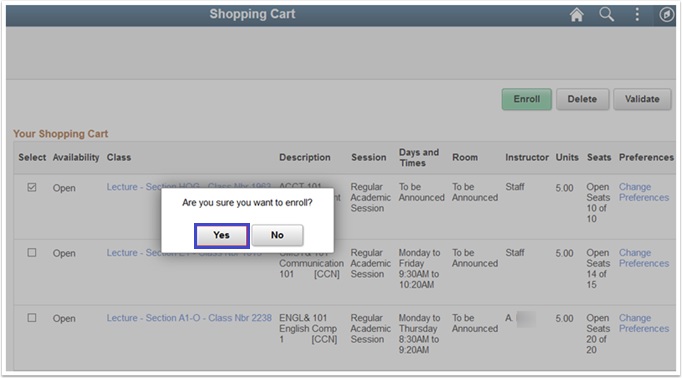
6. A confirmation box will display "Enrollment Success" or it will list errors. Errors may include prerequisites, prior enrollment, class permission, enrollment hold, etc.
7. Select "View my Classes" to verify your enrollment.
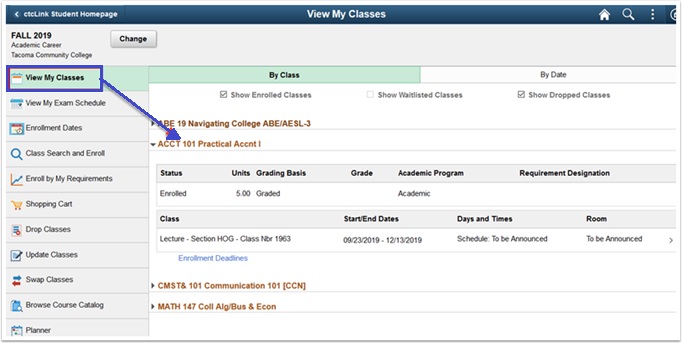
Process complete! Click here to find out how to Manage Wait Listed Classes.
