-
Navigation: Gateway > Faculty Center.
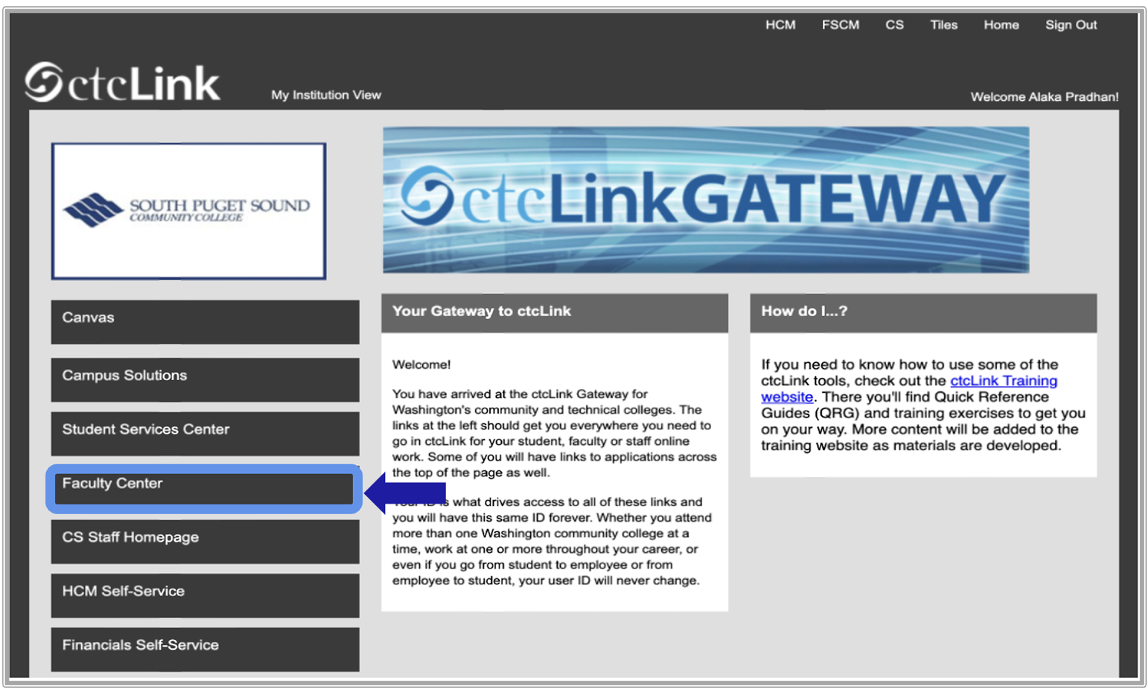
-
The My Schedule page displays.
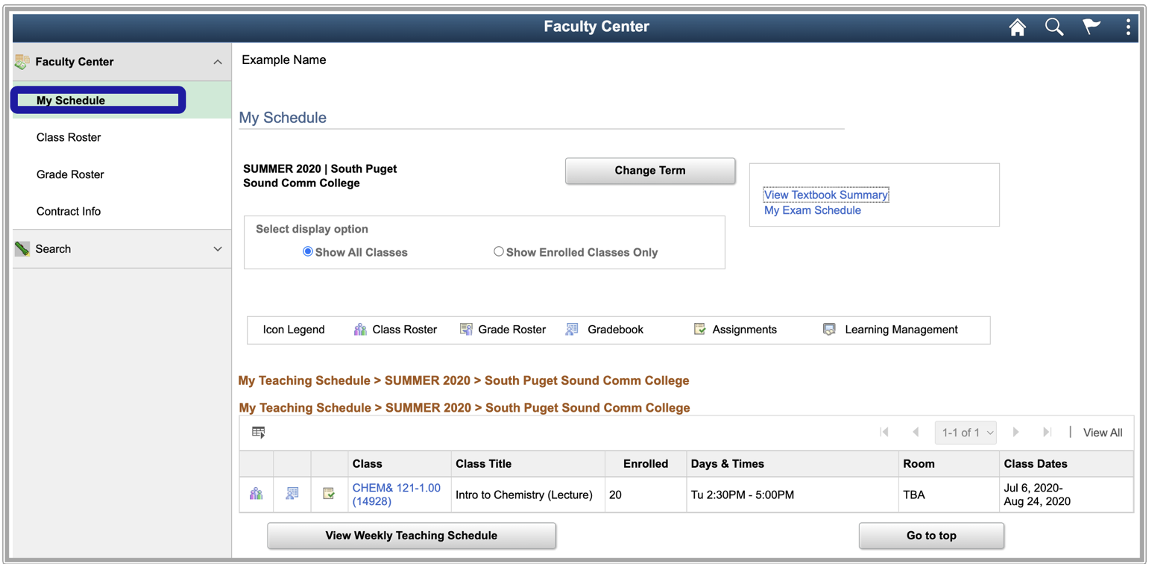
-
Select the display options button for Show Enrolled Classes Only.
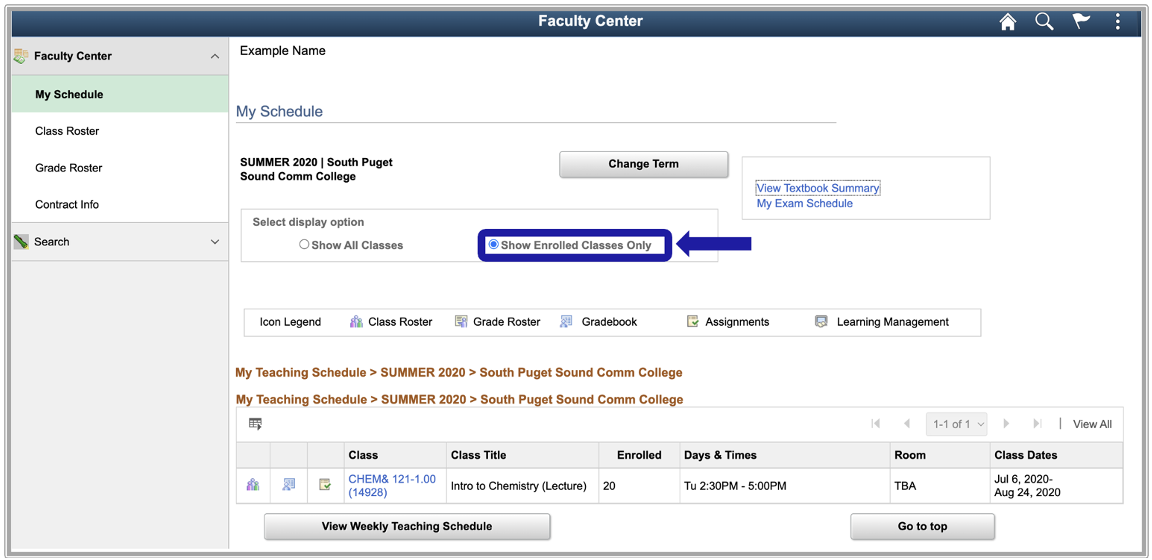
-
Select the View Weekly Teaching Schedule button.
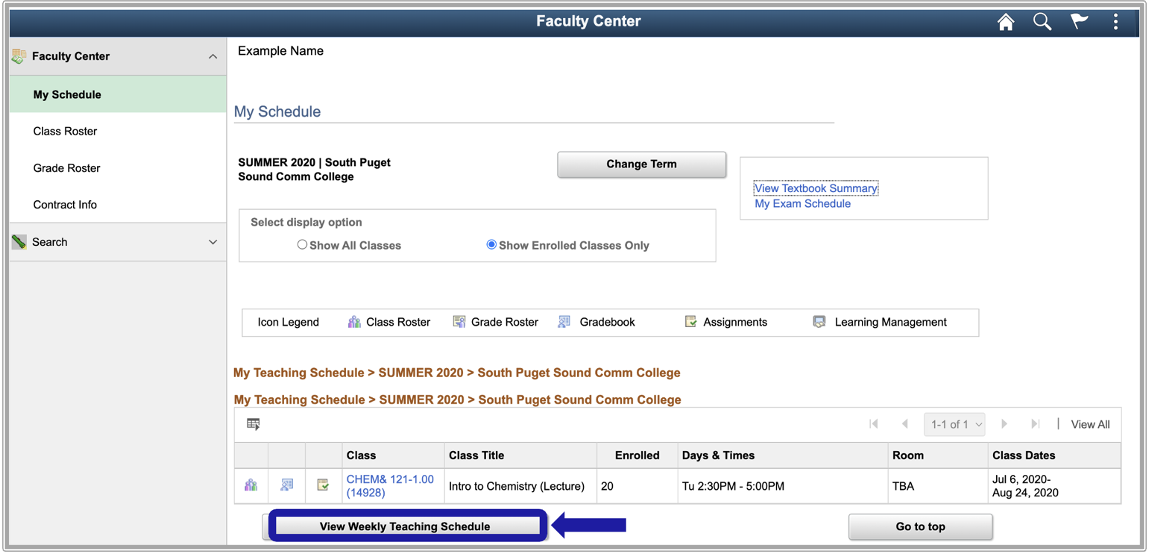
-
Teaching schedule displays.
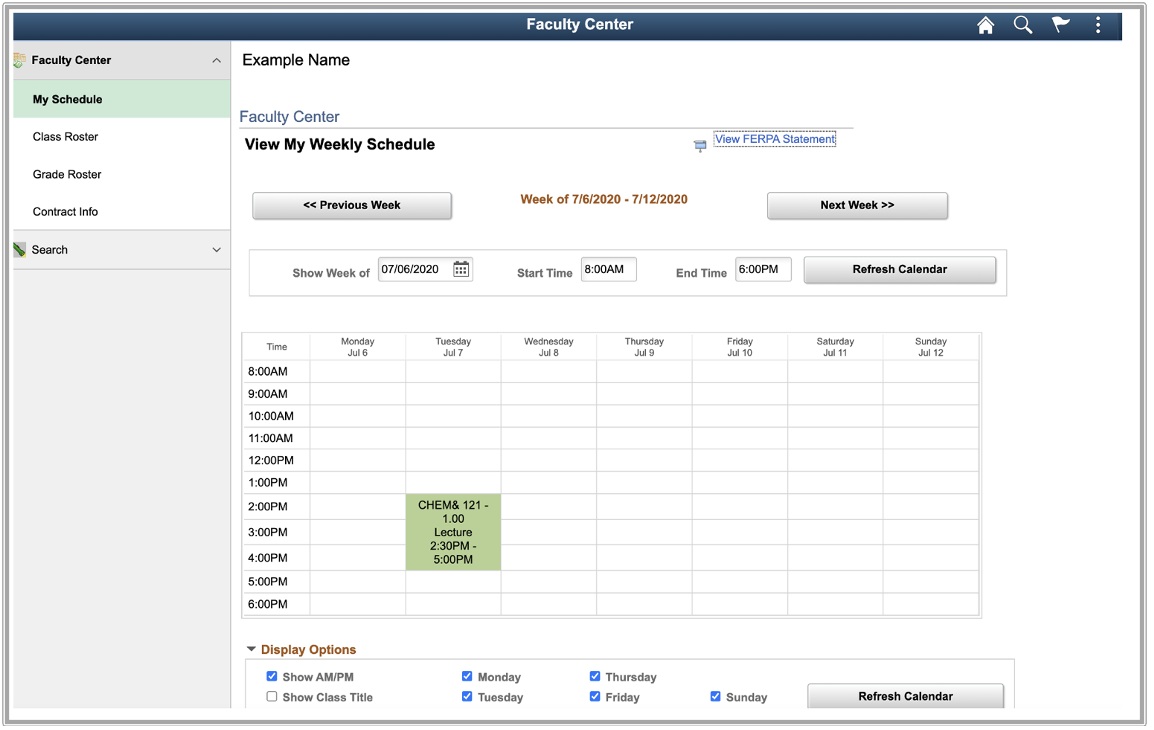
-
Enter a future date in the "Show Week of" field and select the Refresh Calendar button.
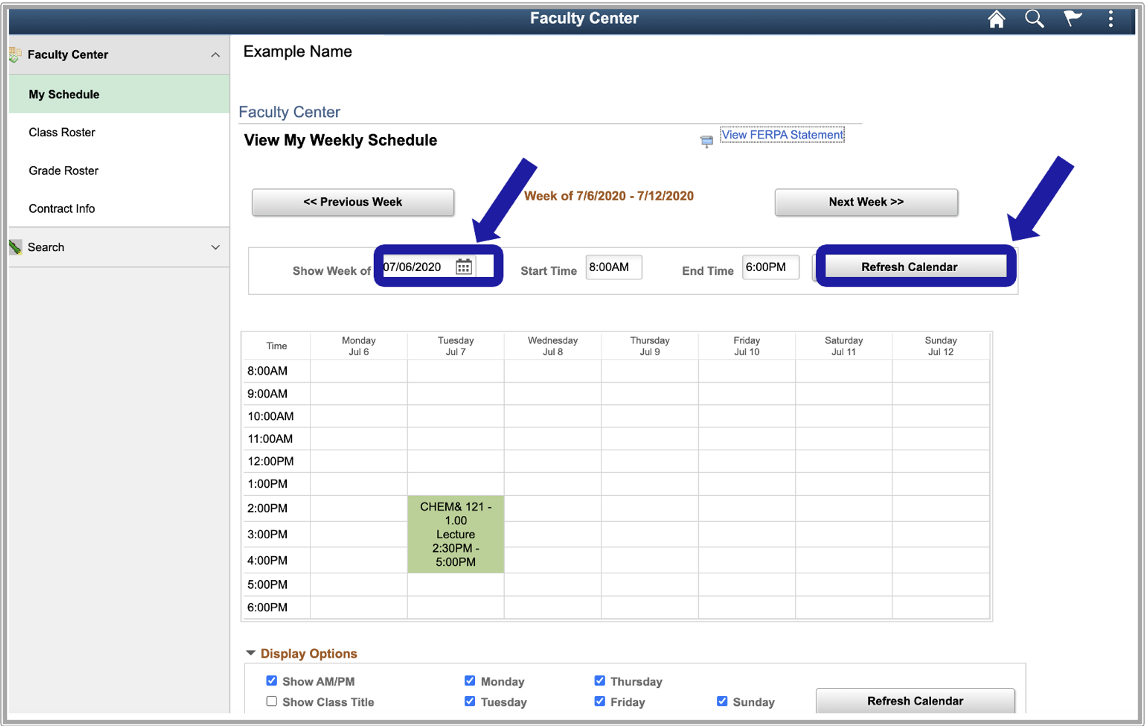
-
Under the Display Options section select the Show Class Title checkbox and select the Refresh Calendar button.
-
Select the Printer Friendly Page link.
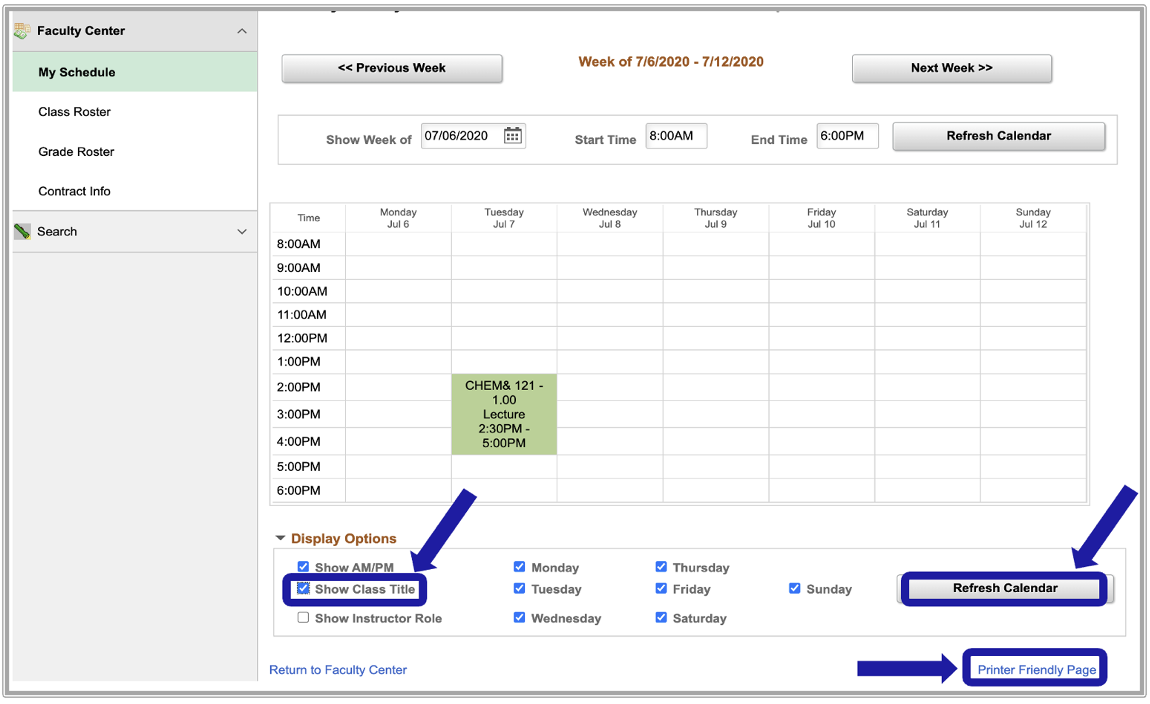
-
Printer friendly page displays.
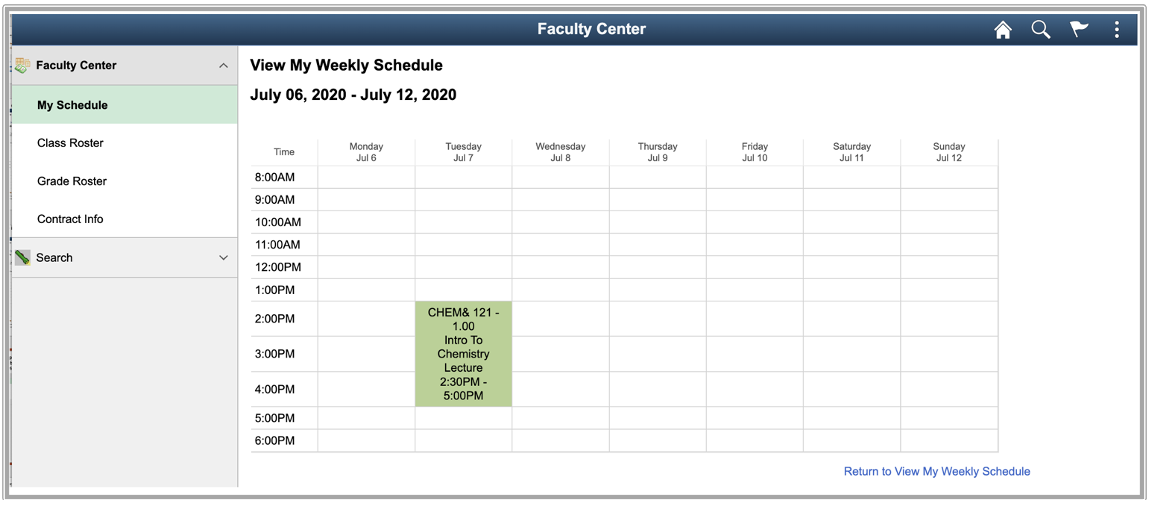
-
Select the Return to View My Weekly Schedule link.
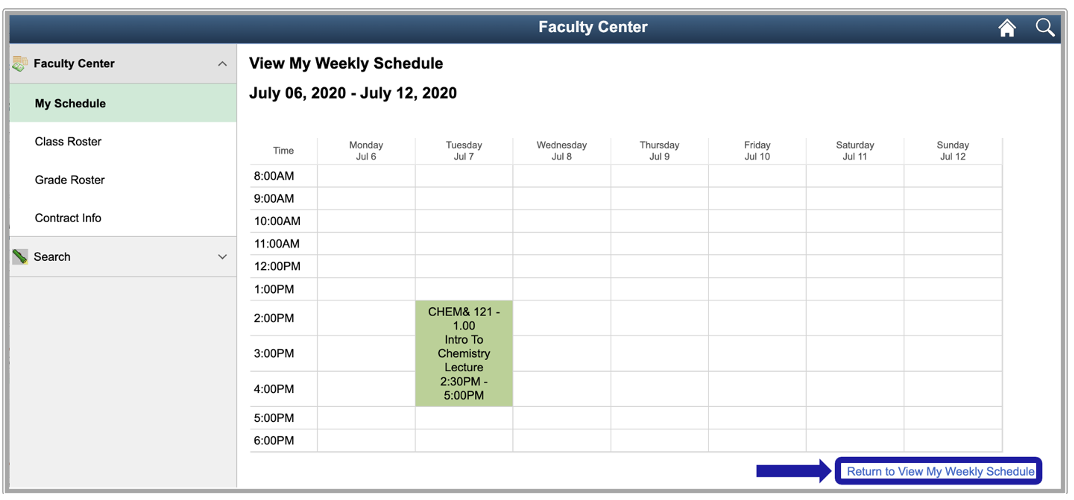
-
Select the Return to Faculty Center link.
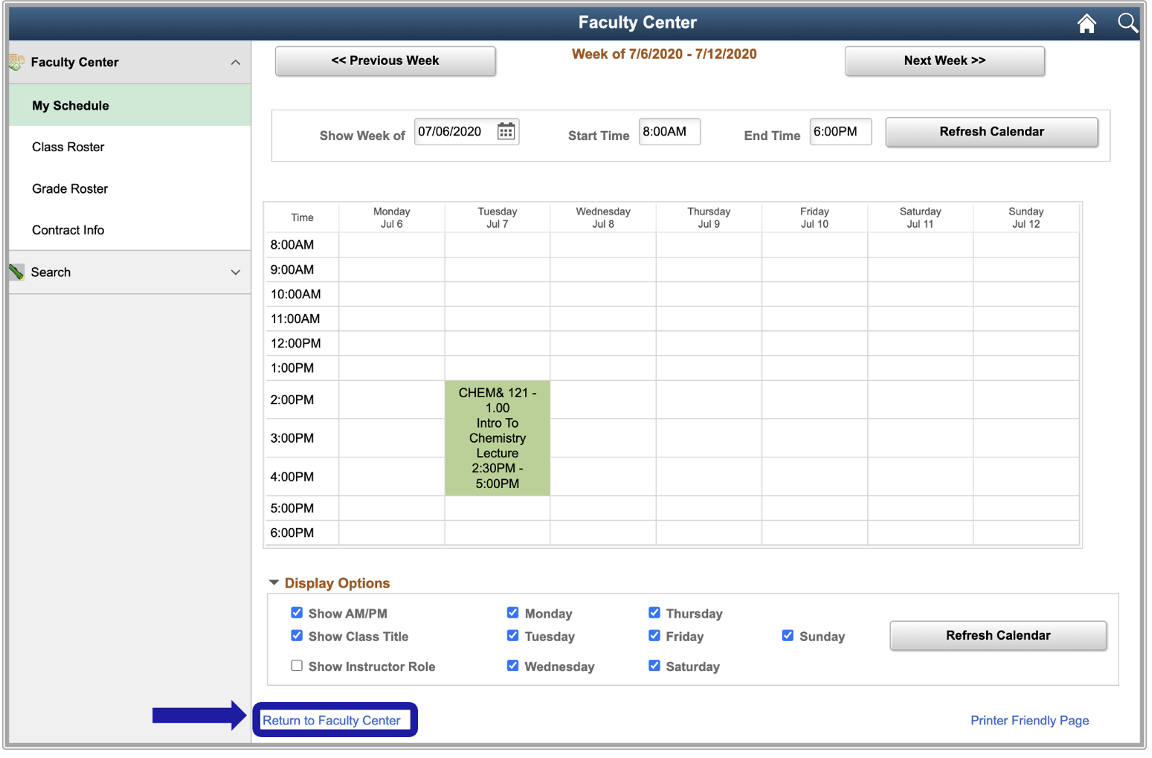
-
Select the Change Term button to view a different term.
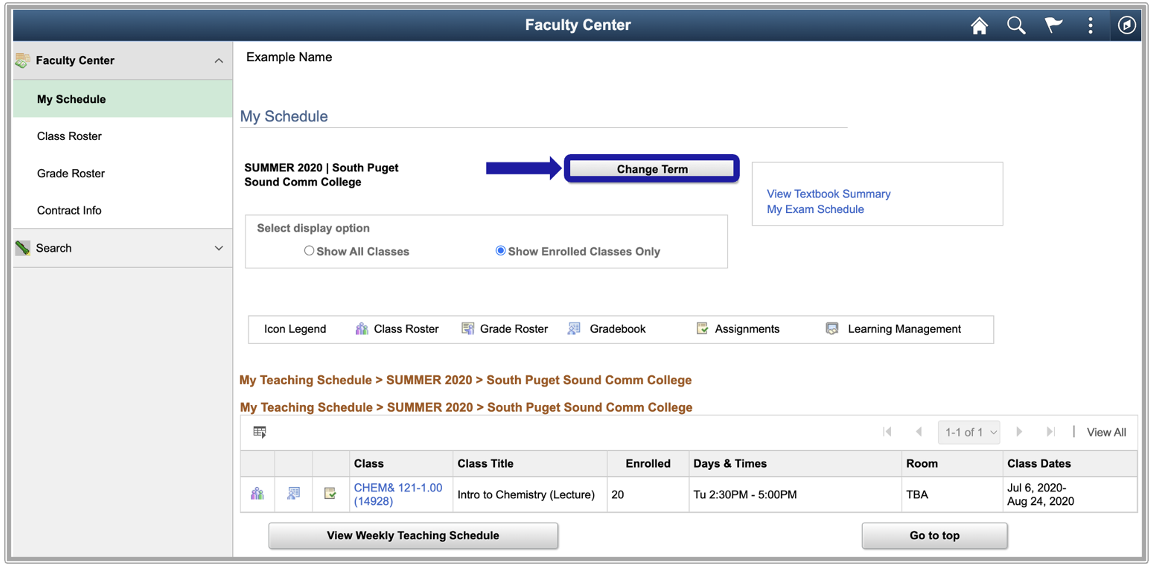
-
Select another term and select the Continue button.
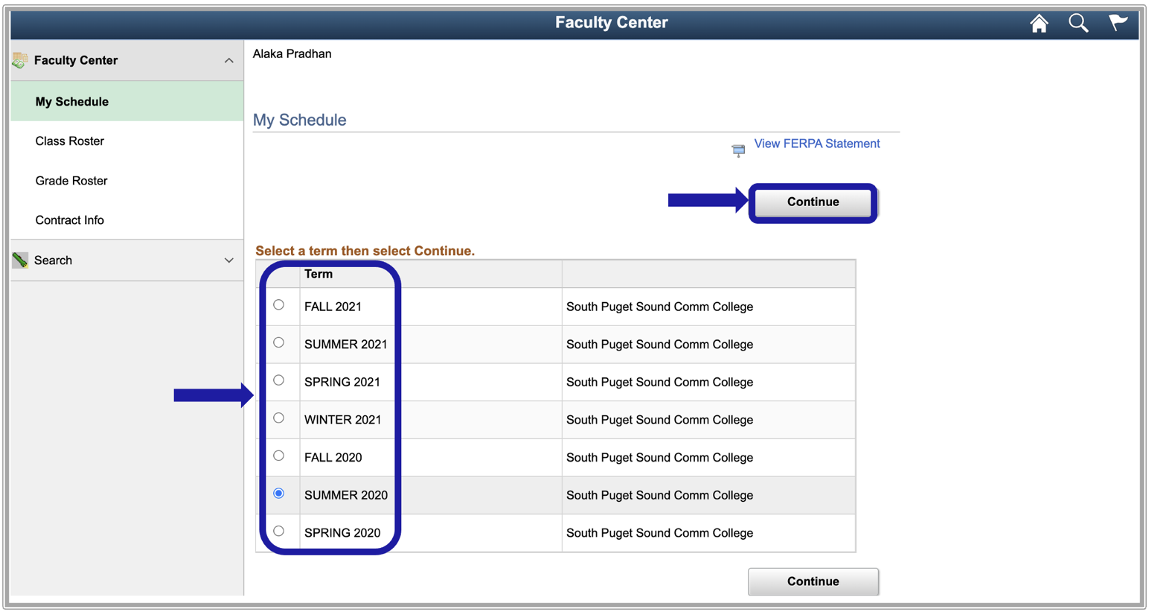
IT Services Help Desk
if you run into any issues following this guide, please contact the IT Services Help Desk to resolve them.
We're open from 7:30am to 5:30pm weekdays:
- at 360-596-5544
- or helpdesk@spscc.edu
- or even visit us in person on the first floor of Building 22
