Overview: As directed by the Steward, all policies and procedures are edited and updated by a designee (Contact/Editor) who has edit access to the entire site. The Steward is the one ultimately responsible for ensuring the policy or procedure is followed. A Steward would typically be the Chair of the Board, the President, Vice President or Executive Officer and the Contact would typically be an Executive Assistant.
Converting to the new structure: The steps below describe the process that an editor will take to update content from the old policy structure to the new standard as detailed in Guidelines for Policies and Procedures, CAM100.
- Login to the pnp site and navigate to the specific policy or procedure you want to move to the new structure. This will be your source document that you will be copying from. If you are successfully logged in, you should see some big orange floaty buttons on the left side. Click edit, which will put you into editor mode.
- Now move this browser window to a separate screen if possible.
- In a brand new tab or window, open the pnp site again (you should be already logged in unless you went to a different browser) and click the "Content" link on the upper left corner of the screen.
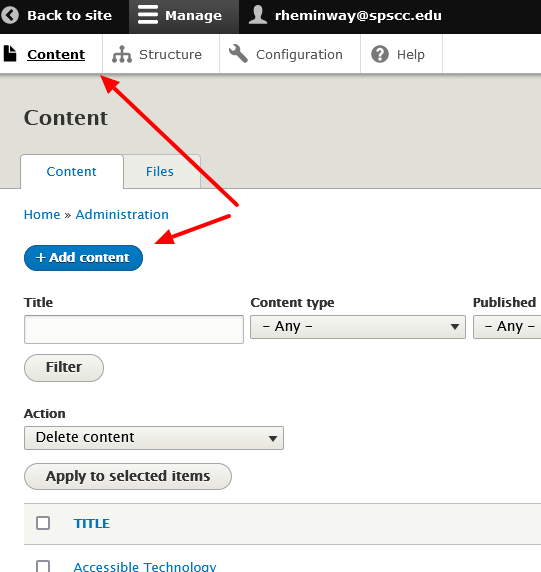
- Next, click on the blue Add content button where you can select Policy or Procedure (new structure) that will open directly in edit mode.
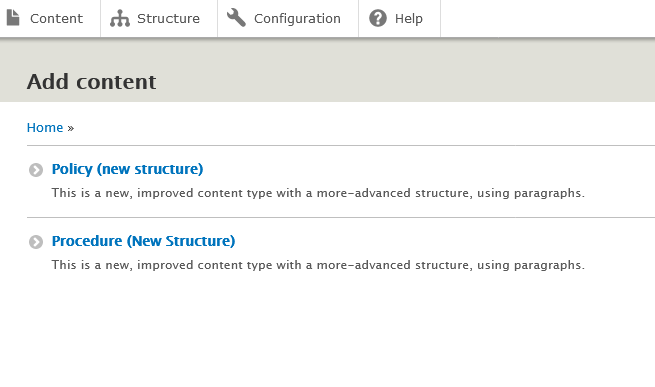
- Copy and paste the old content (from the old page you opened earlier) to the new structure page.
- Once you are satisfied with the result, click save at the bottom of the editor page and make sure that the published box is checked.
- If you click "view" tab on the original page, you can now see both published pages side by side. Check to make sure the new one is correct, edit and save as you need.
- Now if you navigate to the listing of all policies you will see that there are now two pages with the same name published. Time to put the old one out to pasture.
- Edit the old page, go to the bottom, uncheck the publish button and click save. This will not delete the old page, it will just remove it from the site so it is no longer visible.
Other helpful editing hints:
- New policies can be identified by a slight difference in the URL. As an example, the old site lists the Accessible Technology policy as https://pnp.spscc.edu/policy/cadm145 and the new structure will create a page with a slightly different address https://pnp.spscc.edu/policies/cadm145. This will be a consistent address difference with every new page
- Adding related policies/procedures is easier, you just need to start typing the name and it will find the ones you are looking for, no need to copy and paste URLs.
IT Services Help Desk
if you run into any issues following this guide, please contact the IT Services Help Desk to resolve them.
We're open from 7:30am to 5:30pm weekdays:
- at 360-596-5544
- or helpdesk@spscc.edu
- or even visit us in person on the first floor of Building 22
