-
Navigation: Gateway > Faculty Center.
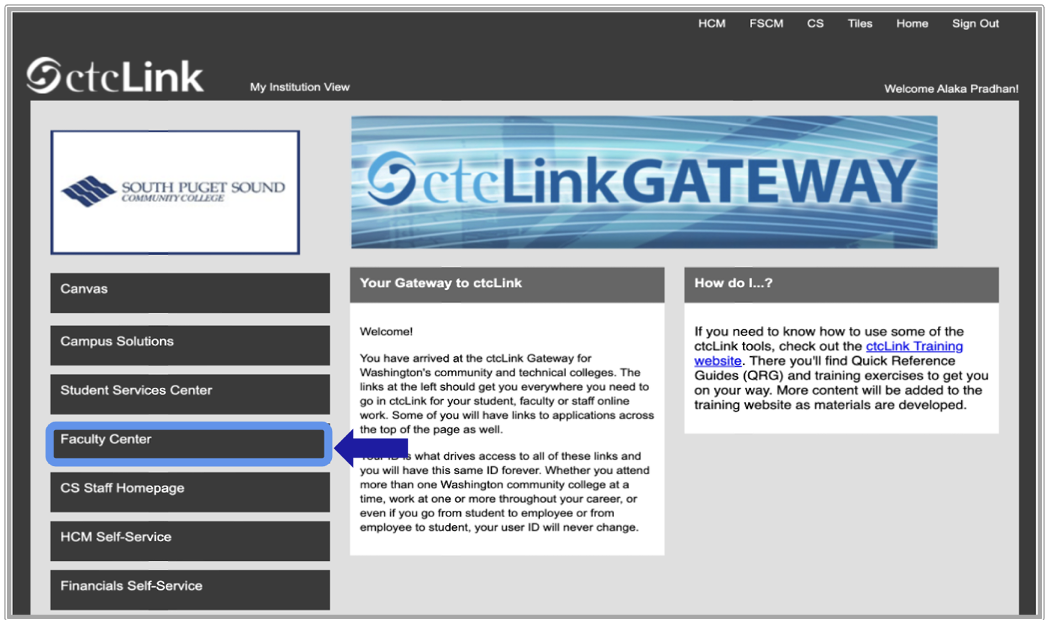
-
Select the Search button to expand the dropdown menu.
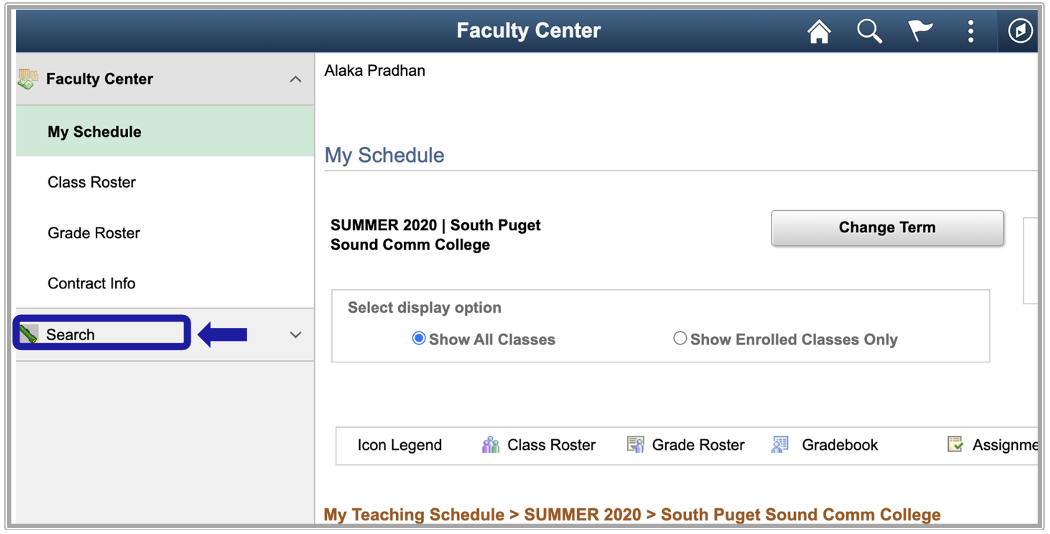
-
Select the Browse Course Catalog subcategory button.
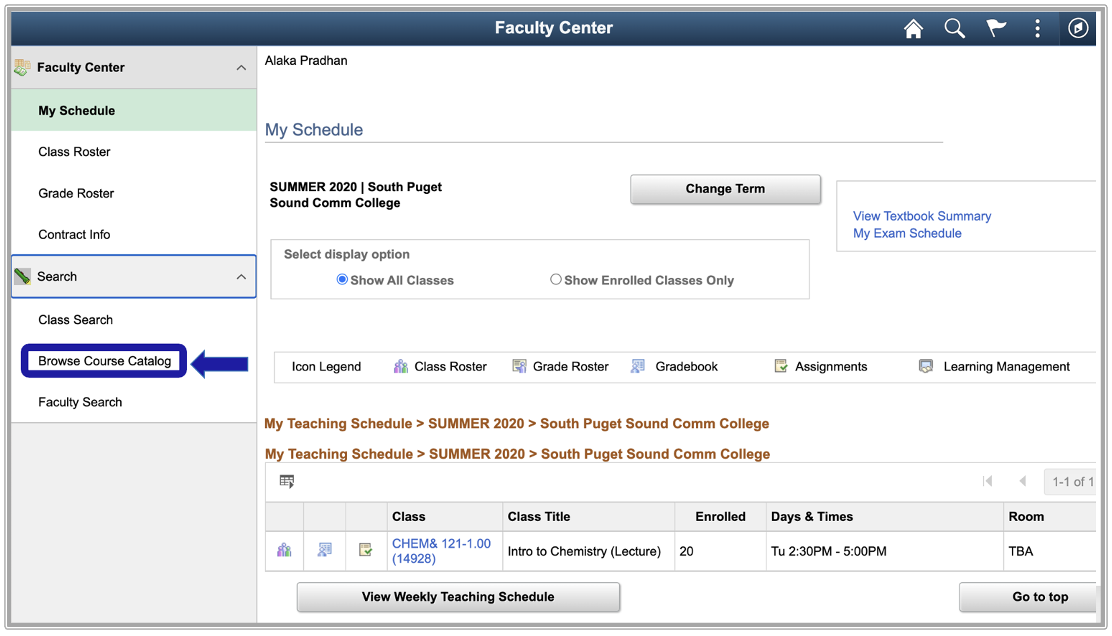
-
The Browse Course Catalog page displays.
-
In the Institution dropdown, select a new institution if desired and select the Change button.
-
If the Institution you are searching is already populated leave as is.
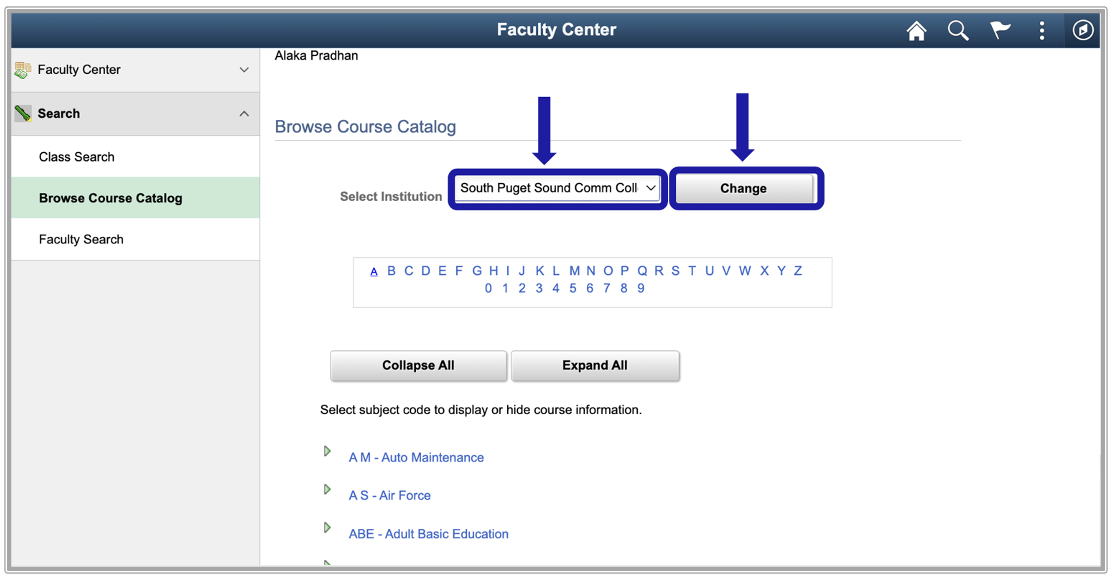
-
-
The default search displays all subjects beginning with A.
-
Select a different letter link below the Institution field.
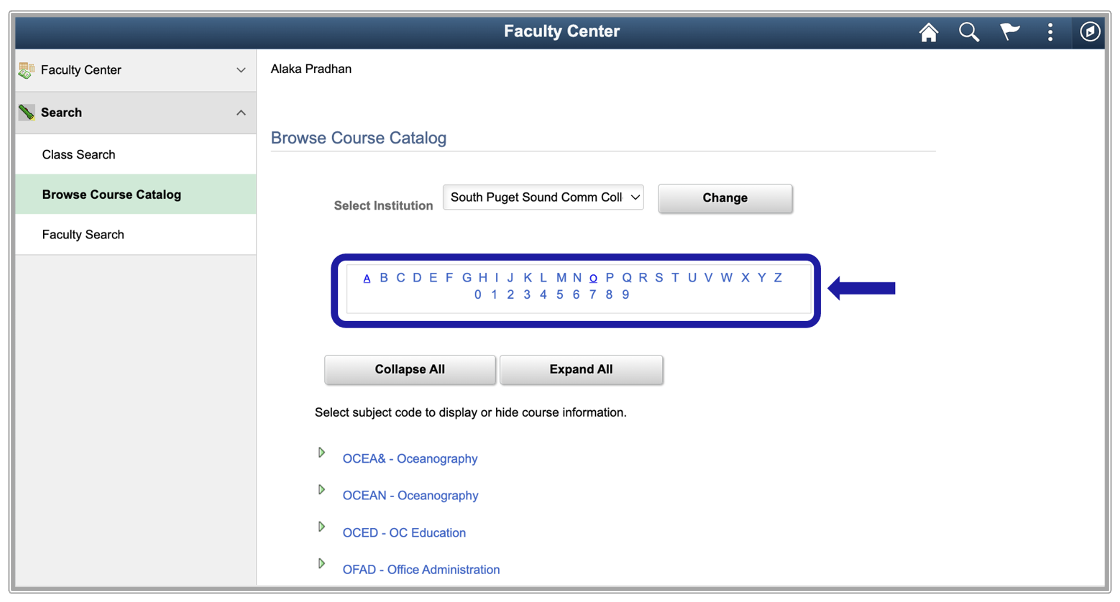
-
Select the Expand All button.
-
Select a Course Title link.
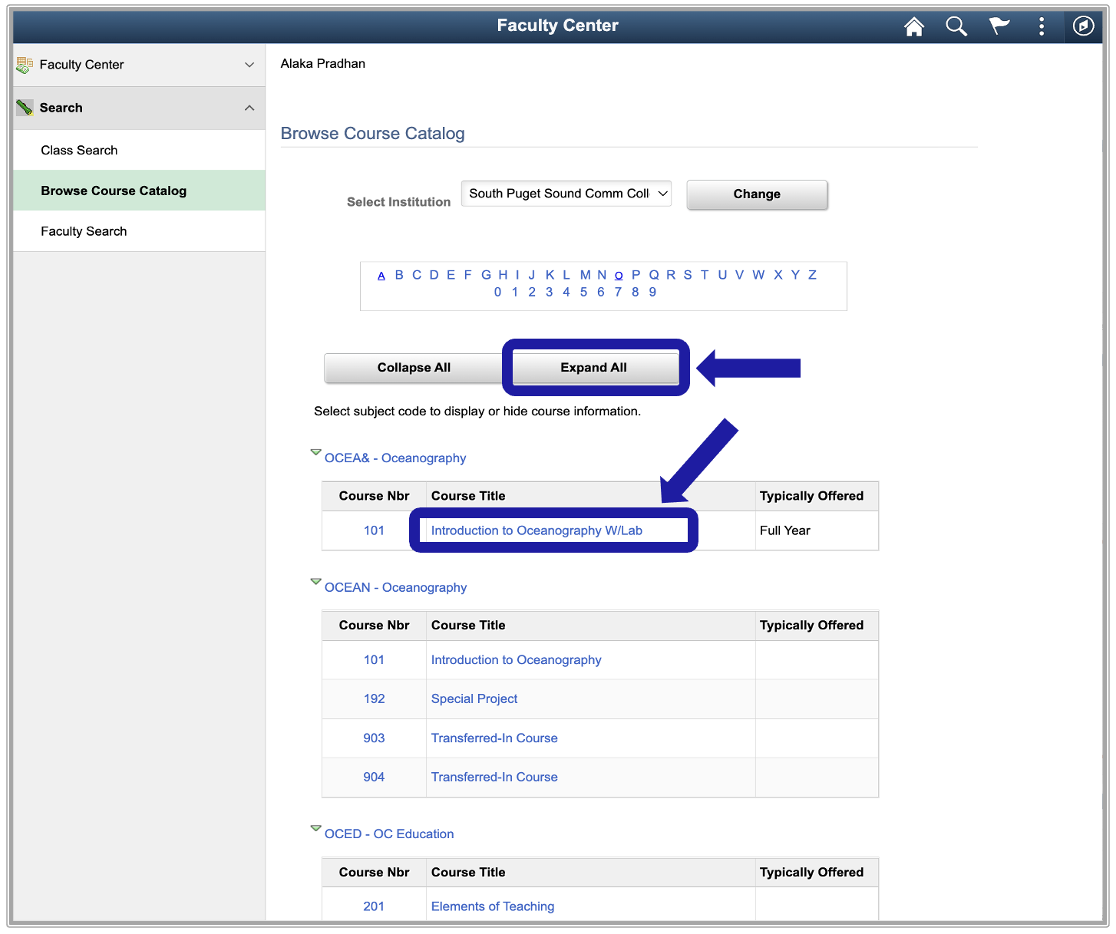
-
The Course Detail page displays.
-
Select the View Class Sections button. This button indicates that there are active sections scheduled.
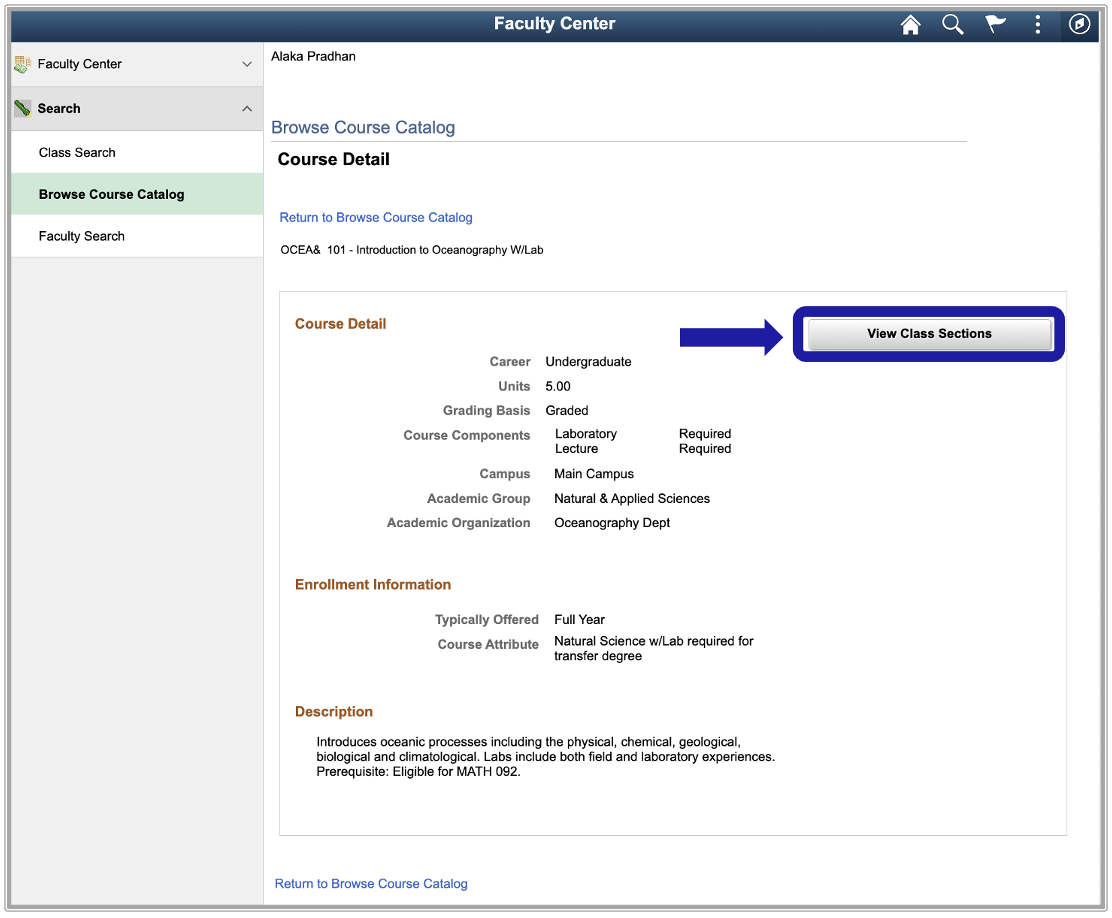
-
The Course Schedule section displays.
-
Select the class Section link.
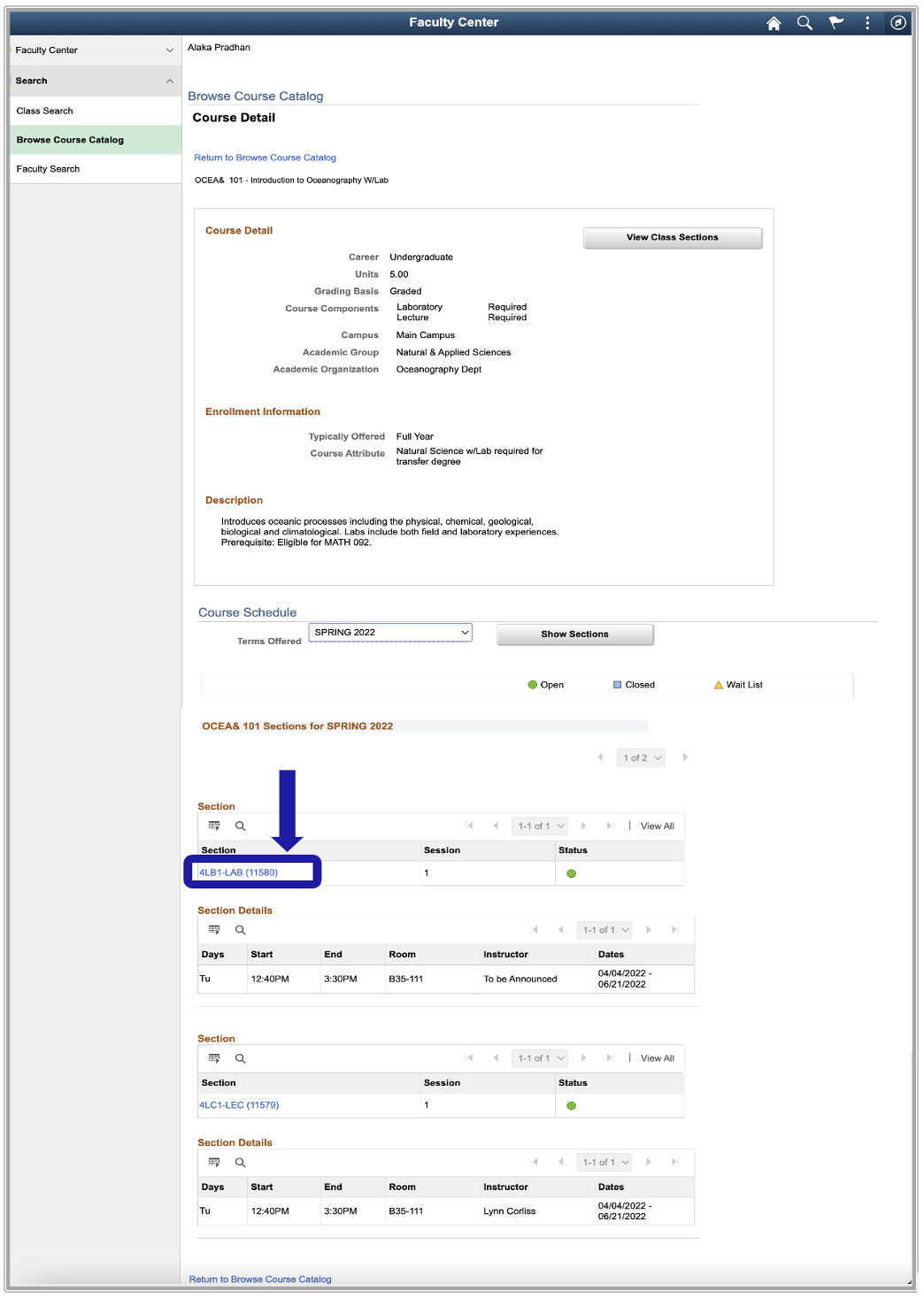
-
The Class Detail page displays.
-
Select Return to Browse Course Catalog to go back to the Browse Course Catalog page.
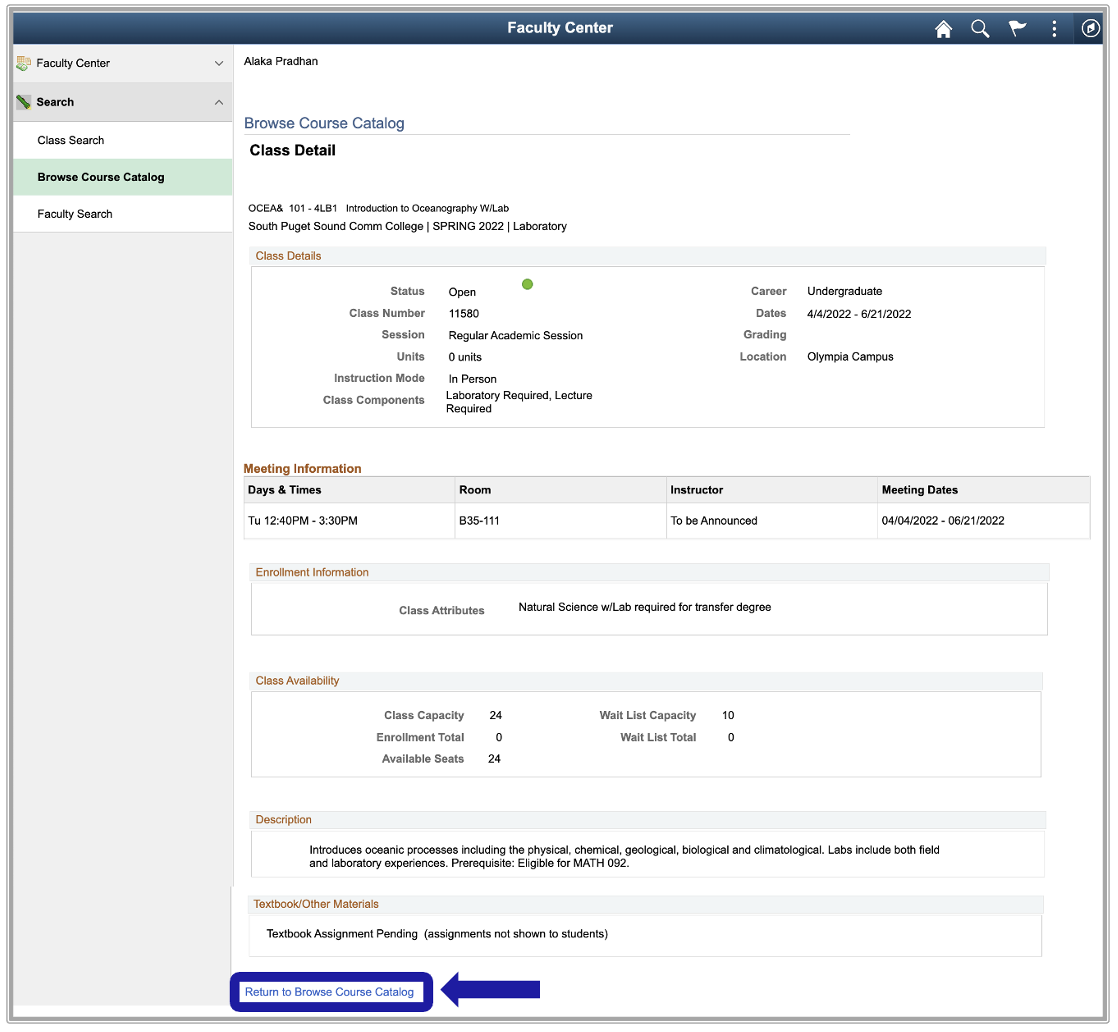
IT Services Help Desk
if you run into any issues following this guide, please contact the IT Services Help Desk to resolve them.
We're open from 7:30am to 5:30pm weekdays:
- at 360-596-5544
- or helpdesk@spscc.edu
- or even visit us in person on the first floor of Building 22
