1. Go to the SPSCC homepage and Select "Menu" which will open a list of options. Below the main list, select "mySPSCC."
Or, you can login to https://gateway.ctclink.us, and select the tile for SPSCC. You may see other tiles if you have attended other Community or Technical colleges in Washington State.

2. Select "Student Homepage"
3. Select the "Academic Records" tile.
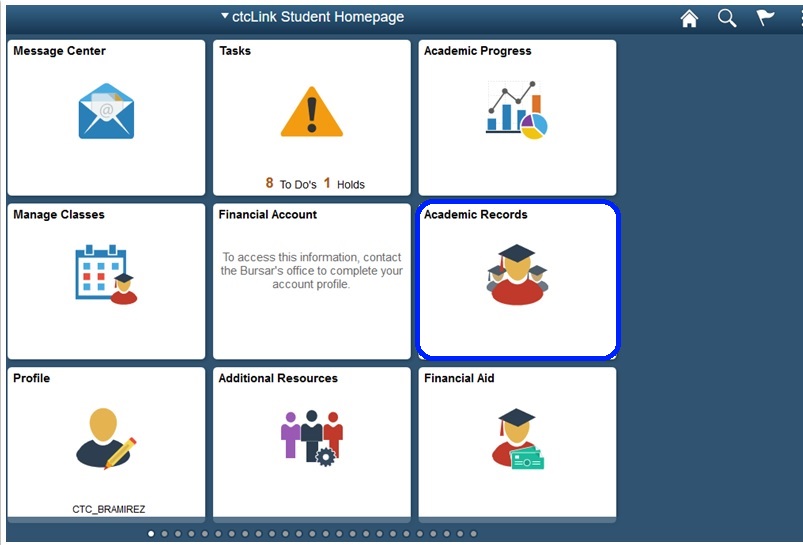
4. Select "View Grades" and select the term and college.
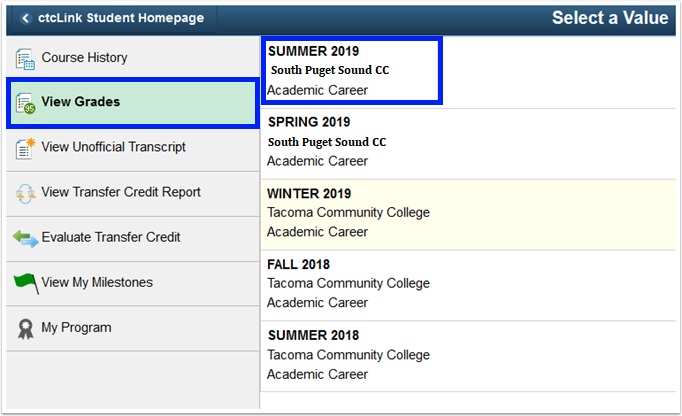
5. Select "Term GPA" to view additional Term GPA details. You can select "Change" to begin again with a different term or college.
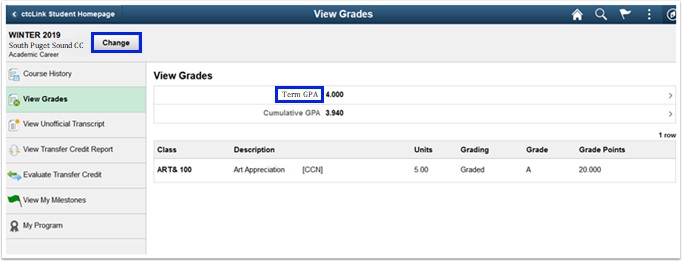
6. Select "X" to return to the View Grades page.
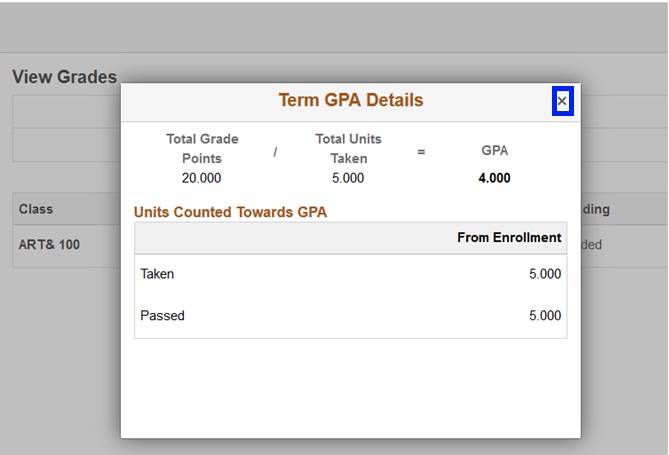
7. Select "Cumulative GPA" to view additional cumulative GPA details.
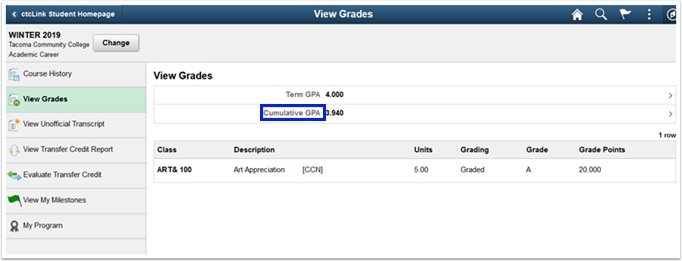
8. Select "X" to close.
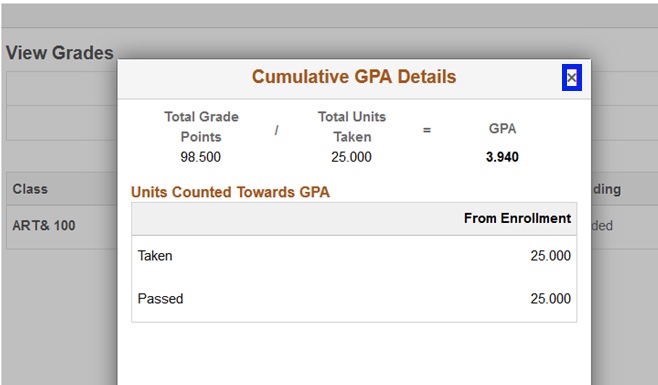
Categories
Audience
