1. Go to the SPSCC homepage and Select "Menu" which will open a list of options. Below the main list, select "mySPSCC."
or you can login to https://gateway.ctclink.us, and select the tile for SPSCC. You may see other tiles if you have attended other Community or Technical colleges in Washington State.

2. Select "Student Homepage"
3. At the ctcLink Student Homepage, select "Profile" 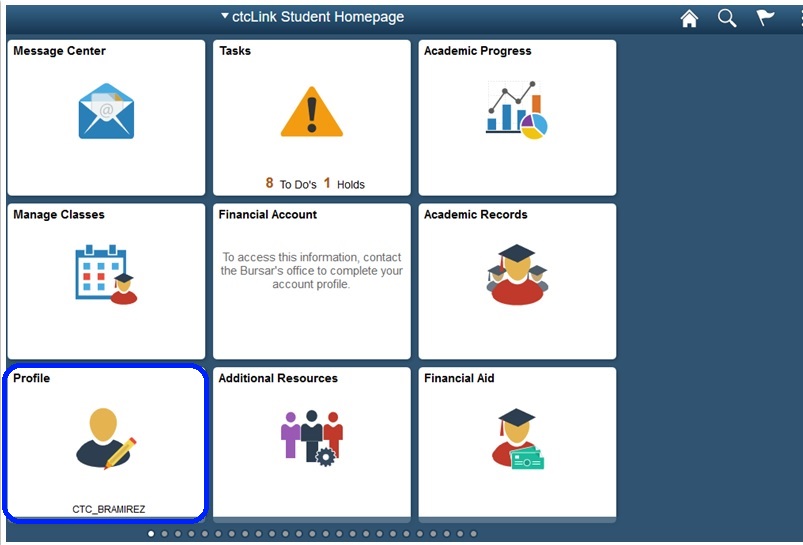
4. You can review (but not change) your date of birth, gender, name, and social security number on the "Personal Details" page. Once you enter your preferred name, both your primary (legal) name and preferred name will be displayed.
5. Update or add your email and phone preferences under "Contact Details". Click on the [+] to add additional email or phone numbers. You can choose which email or phone number you prefer.
6. Make sure you have a current address on file.
You do not need to fill in all of these fields.
7. You can change or add an emergency contact here.
8. Once you choose Ethnicity, click on Background. Once the Background page displays, select an existing Code to update, or select [+] to add a new code.
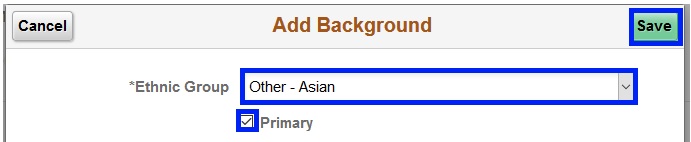
9. After selecting "Privacy Restrictions", click the arrow beside "FERPA block". Click on "Restrict All" and then "Confirm" to complete the process.
