1. Go to the SPSCC homepage and Select "Menu" which will open a list of options. Below the main list, select "mySPSCC."
Or, you can login to https://gateway.ctclink.us, and select the tile for SPSCC. You may see other tiles if you have attended other Community or Technical colleges in Washington State.

2. Select "Student Homepage"
3. Select the "Tasks" tile.
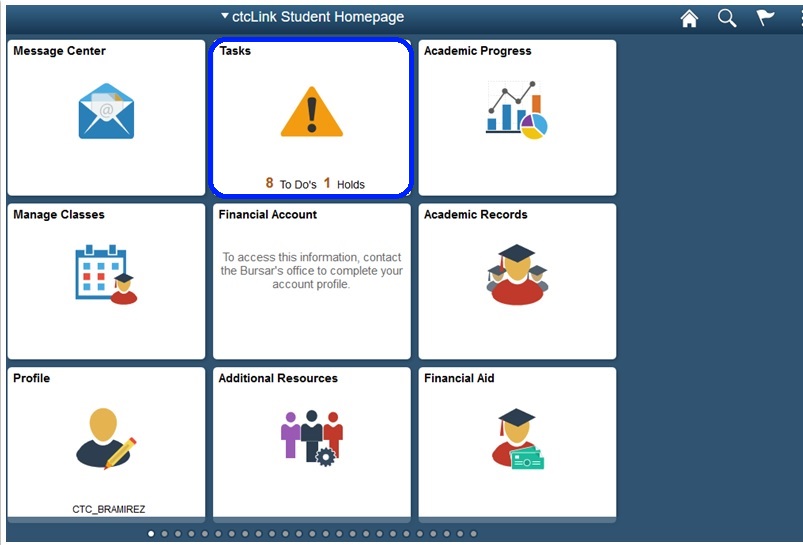
4. Once you are on the "To Do" list, select a task to view its details.
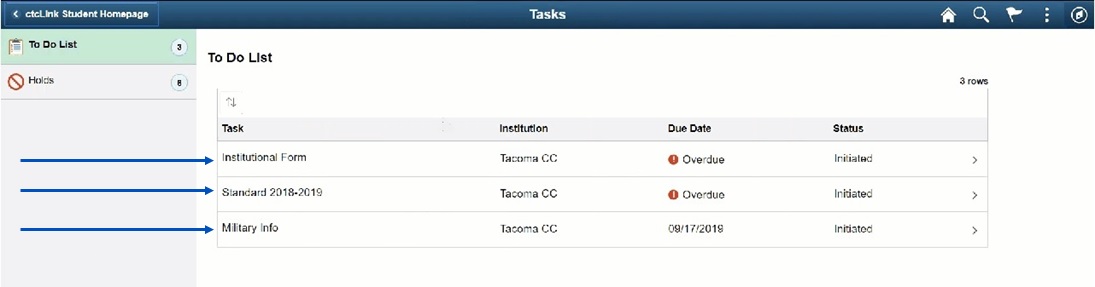
5. Once you select the task, you will either get a page with "Task Details" or an "Activity Guide" depending on the nature of the task.
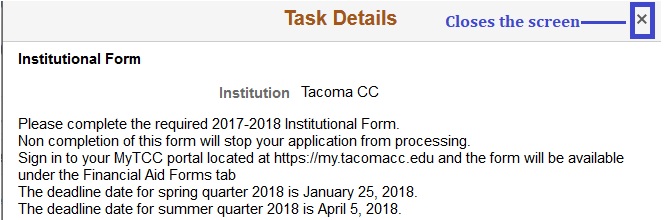
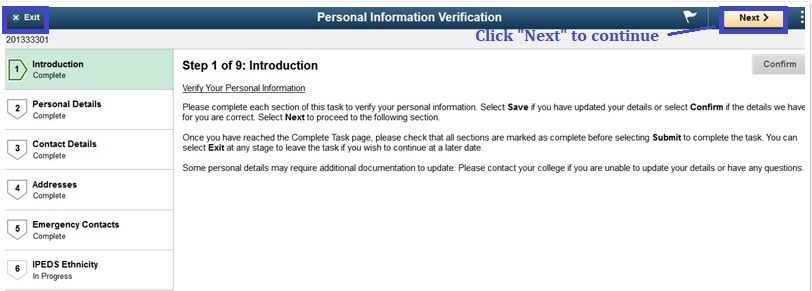
6. Select "Holds" on the To Do list page. Then choose a hold to determine what action is needed.
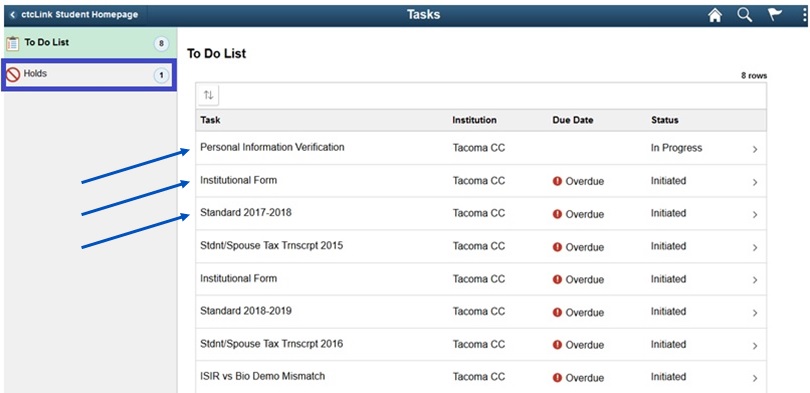
Categories
Audience
