Purpose: This document is for all SPSCC employees to use as a reference for modifying absence requests in ctcLink. This process covers a few different options; please scroll down to find the process that fits your situation.
1. Click on the HCM link, which will bring you to the Employee Self-Service page.
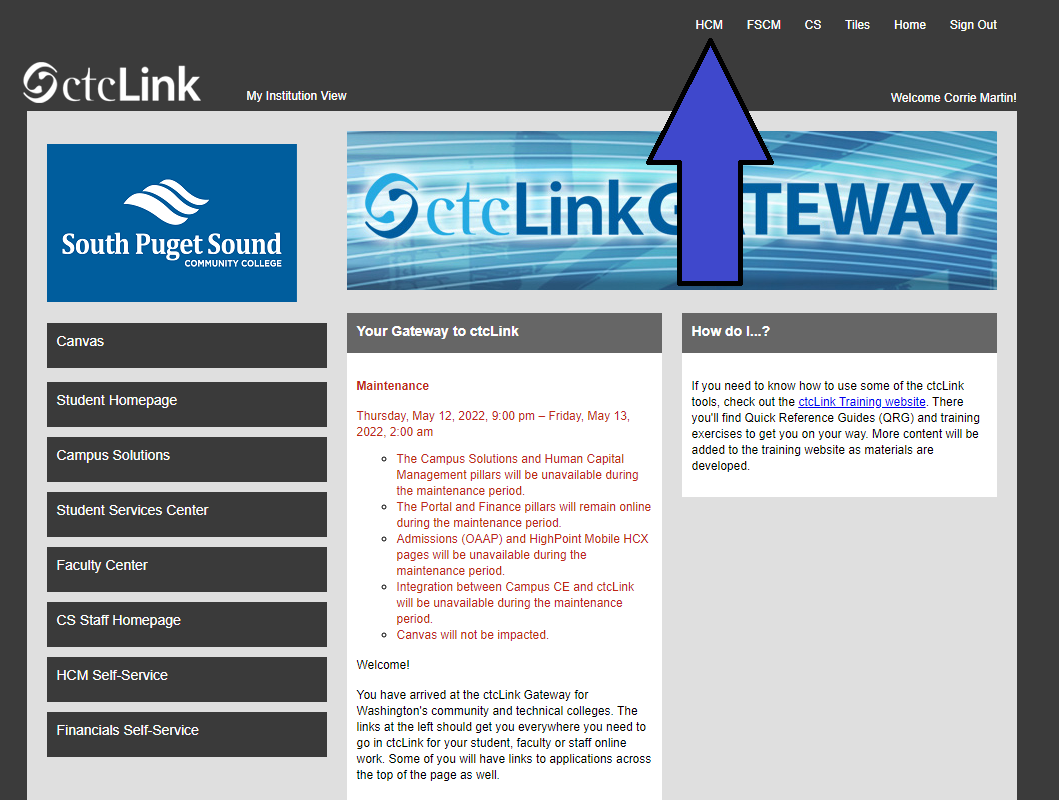
2. On your Employee Self Service homepage, select the Time Tile.
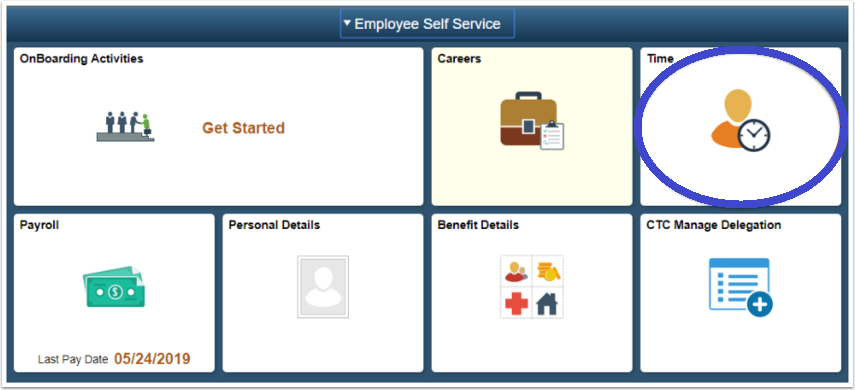
3. Select the View Requests tile.
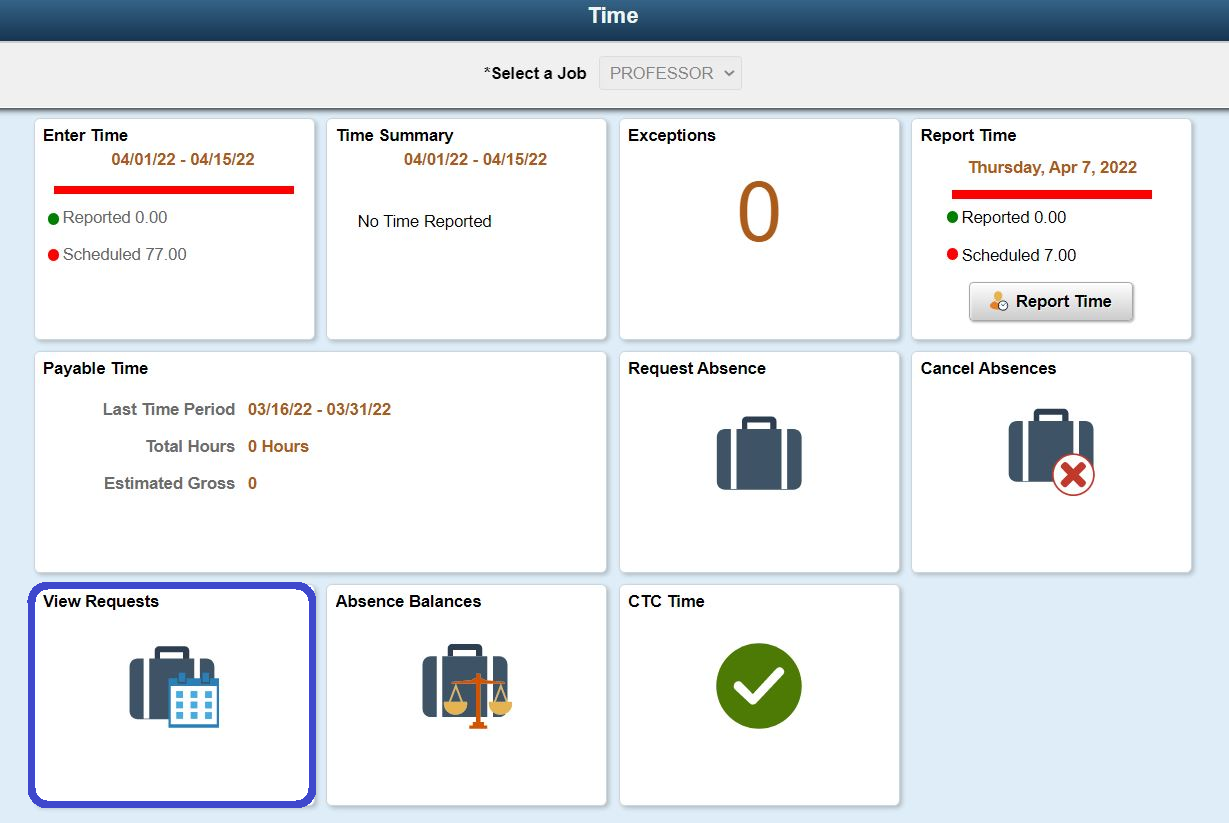
Resubmitting a Cancelled Absence Request for Same Day (not yet approved/denied):
1. On the View Requests page, select the Absence Request that you wish to modify.
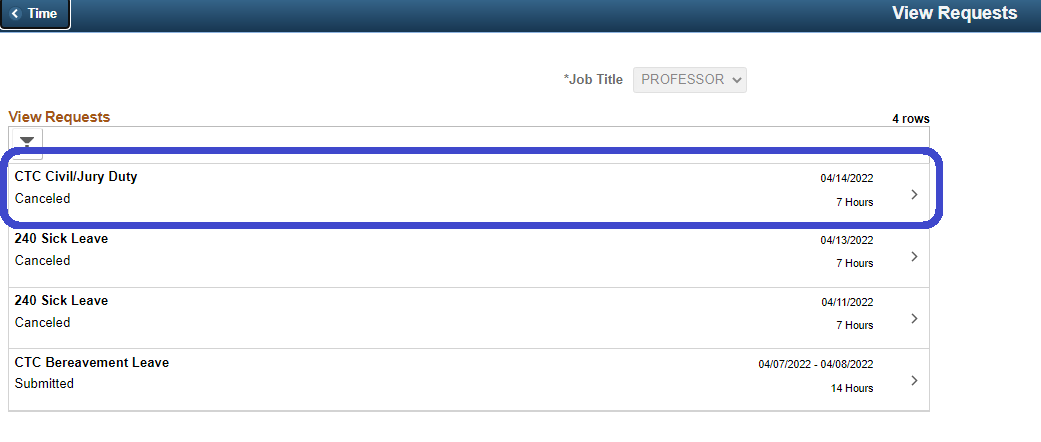
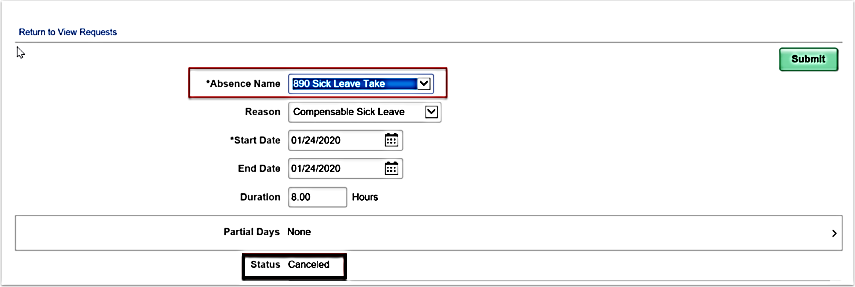
2. Make changes to the request and click the Submit button. The status will change from Canceled to Submitted.
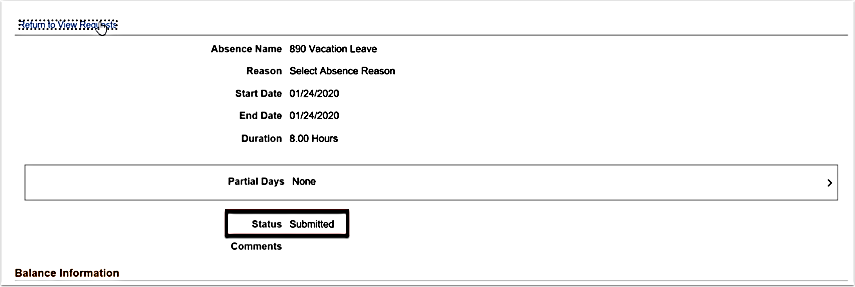
Resubmit an Absence Request for Same Day (already approved/denied):
1. If your supervisor denies an absence request, you cannot request another absence for that same day until you delete the denied request. To do this, to to the View Requests tile.
2. Click the minus sign [-] on the row of the denied Absence Request that you wish to delete.
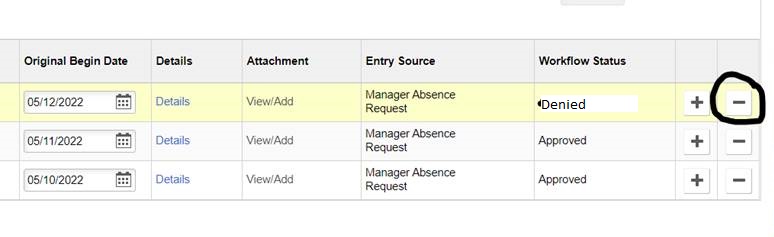
3. Once deleted, you may resubmit an absence request for that same day.
Human Resources Office
If you run into any issues following this guide, please contact the Human Resources Office to resolve them. We're open from 8 am to 5 pm weekdays:
- Call us at (360) 596-5500
- Email us at HumanResourcesStaff@spscc.edu
- Visit us in person in Building 25 Room 220
