Make an appointment in the SPSCC Writing Center using Trac Cloud
Please use the following steps to book an appointment using our online platform:
Logging into Trac Cloud
Log in to Trac Cloud at https://traccloud.go-redrock.com/spscc
Note: You will need your SPSCC student credentials to log into the system.
Once you log in, you should see the homepage:
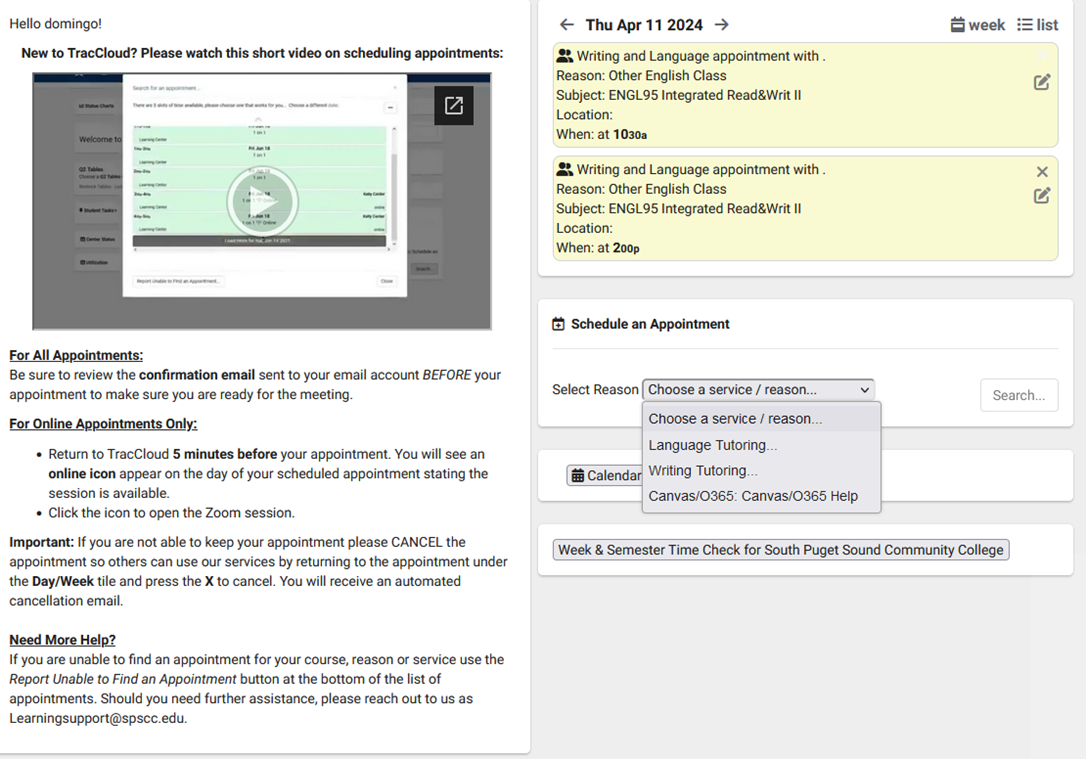
You will schedule an appointment by clicking on the drop-down menu. Any upcoming appointments will appear in the list above.
Scheduling an Appointment
Select a reason from the dropdown menu under "Schedule an Appointment." Select "Writing Tutoring" for any English classes, writing projects, or other writing needs.
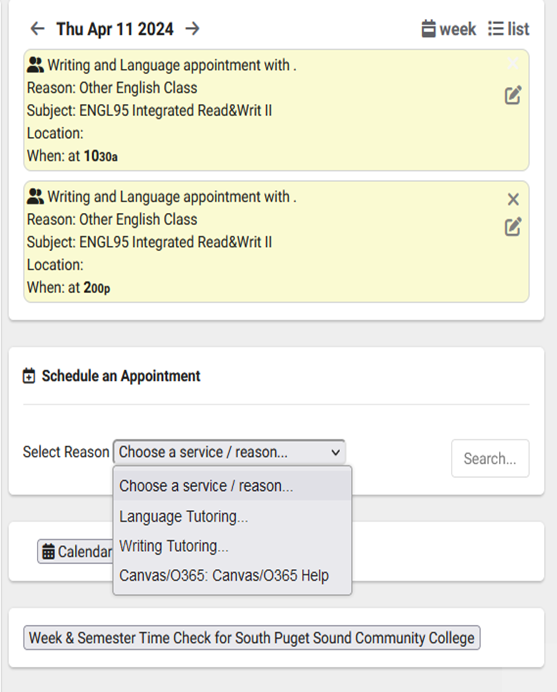
2. If you select "Writing Tutoring," you will be prompted to select a reason. Choose the reason that best fits your writing needs and click “OK.”
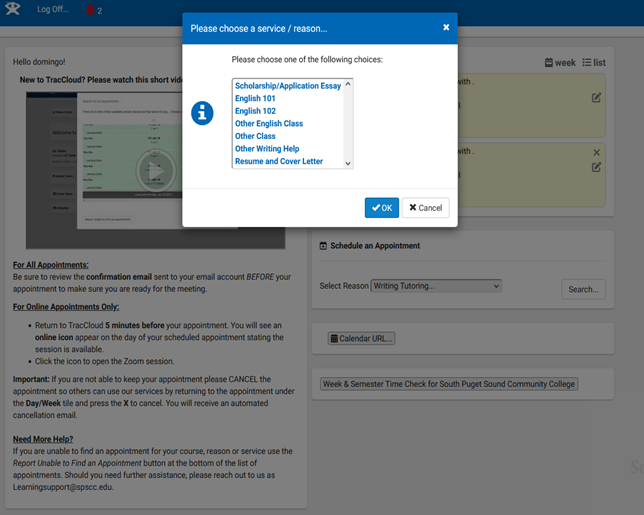
3. Once you click a reason, it will populate the “Reason” field.
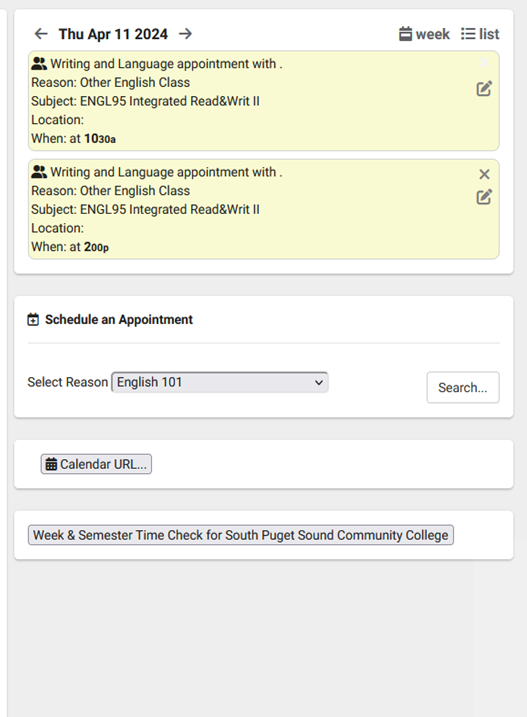
4. Click “Search.”
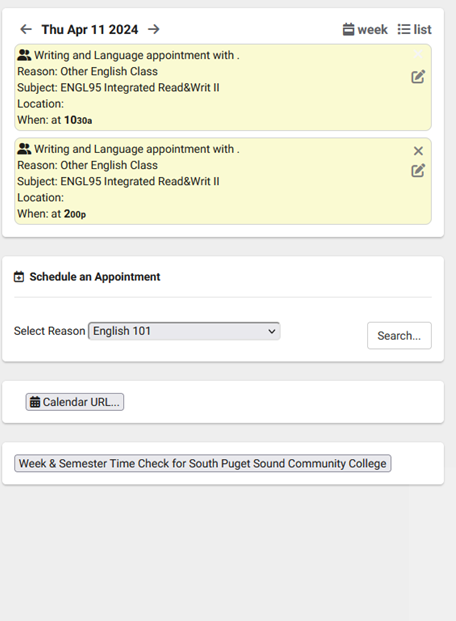
5. Select your desired time.
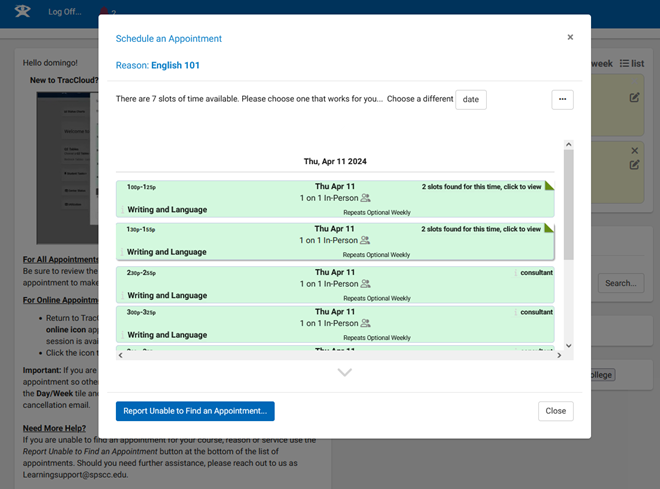
6. If you would like to schedule an online appointment via Zoom, look for appointments listed as “1 on 1 In-Person OR Online.” Zoom appointments are limited to specific days and times. Please check our website for updated Zoom hours.
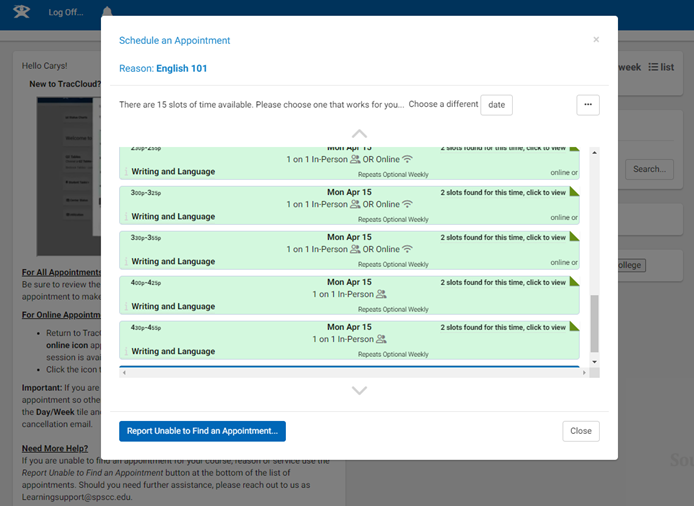
7. Appointments automatically default to “In-Person.” For online Zoom appointments, click “Online.”
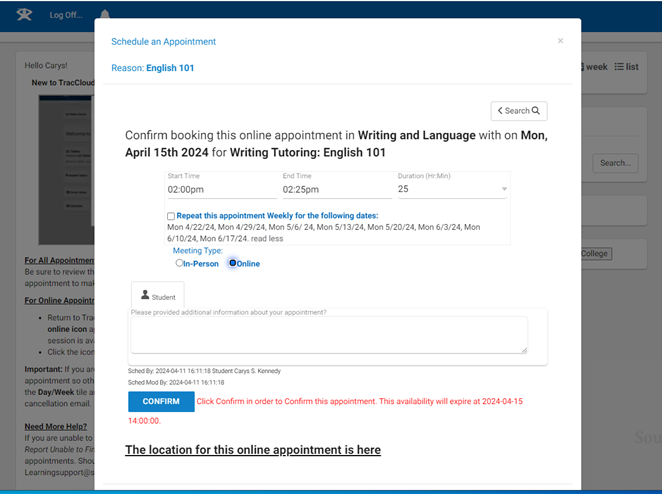
8. Appointments are automatically scheduled for 25 minutes. If you have a detailed writing project or an in-depth question and would prefer a longer appointment, please select the 55-minute option from the drop-down menu.
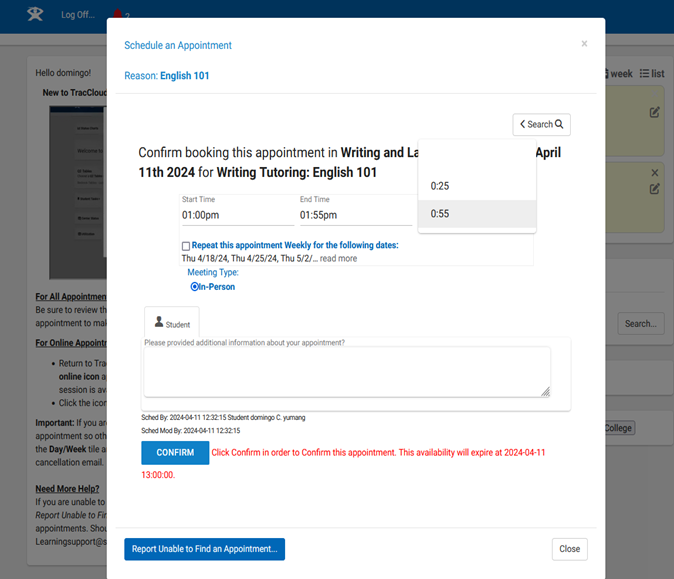
Note: If the 55-minute appointment time is grayed out, it is because there are no available 55-minute appointments at that time. Select another time if needed.
9. Click “Confirm” to save your appointment.
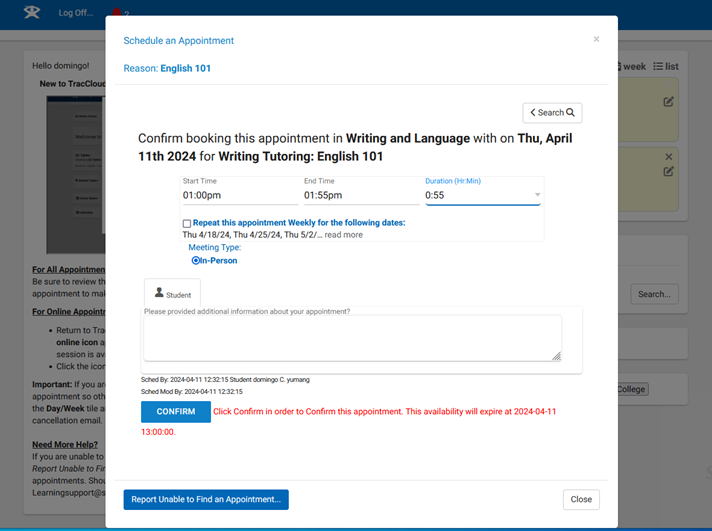
That’s it! You’ve booked your appointment in the Writing Center. Please check your email for confirmation of your appointment. As a reminder, the Writing Center is located in the Library (Building 22, Room 164).
Questions? Contact the Writing Center at learningsupport@spscc.edu or 360-596-5472.
