1. Go to the SPSCC homepage and Select "Menu" which will open a list of options. Below the main list, select "mySPSCC."
or you can login to https://gateway.ctclink.us, and select the tile for SPSCC. You may see other tiles if you have attended other Community or Technical colleges in Washington State.

2. Select "Student Homepage"
3. Select the "Message Center" tile.
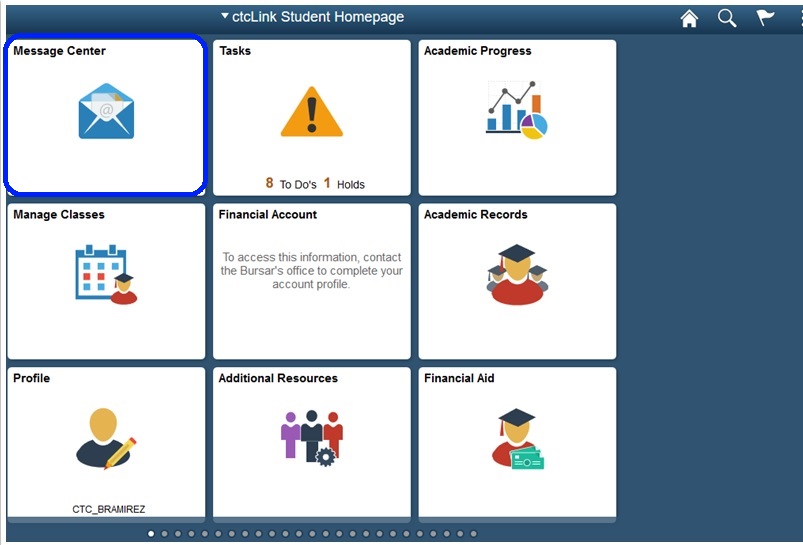
4. Select a message from your inbox. You may send a reply if there is a "Reply" button at the bottom of the message. You may also choose to "Archive" a message.
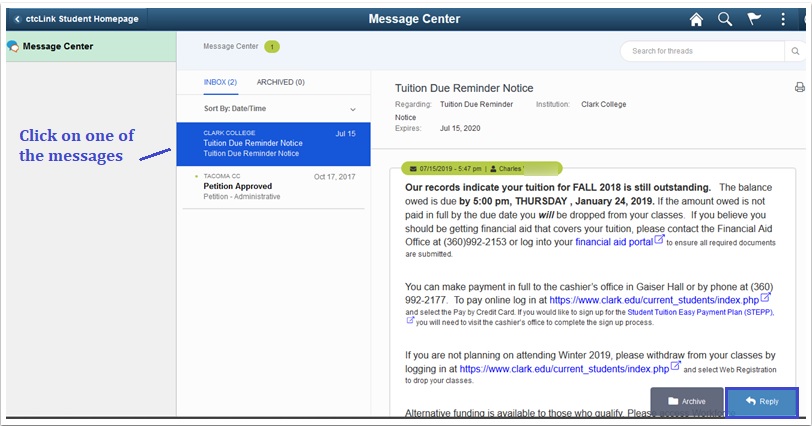
5. If you archive messages, you an access them in the Archive Folder. Select "Unarchive" to move a message back to the Inbox.
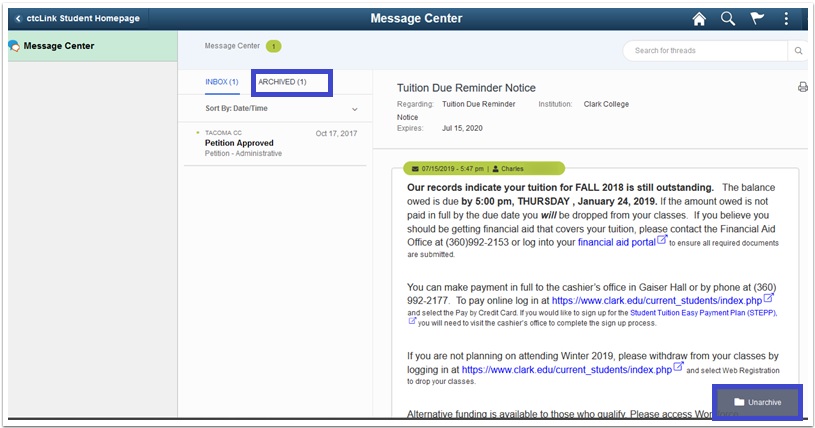
Categories
Audience
