1. Go to the SPSCC homepage and Select "mySPSCC" from the top menu. Login with your ClipperID and password.
2. Once logged in, select "ctcLink" and login with your ctcLink ID and password.
3. Inside ctcLink, select "Enrollment" from the blue menu, then "Enrollment Dates".
4. Look for the "Enrollment Appointment" note at the top of the dashboard, or select the upcoming quarter (term) for more details.
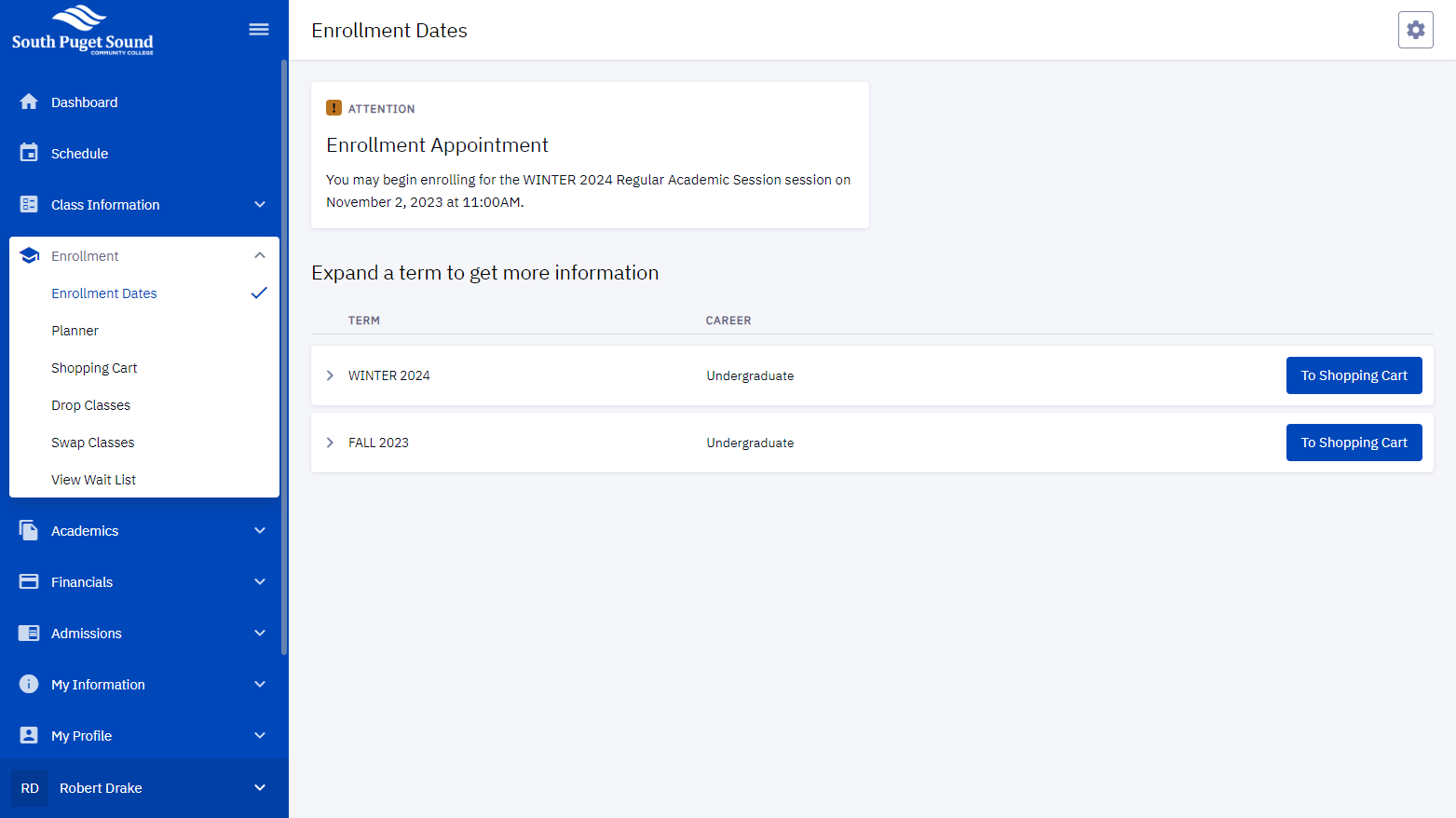
Categories
Audience
