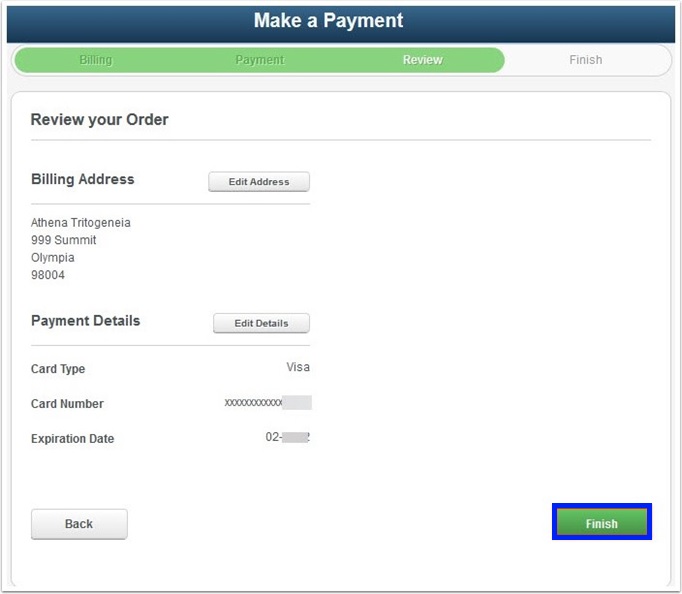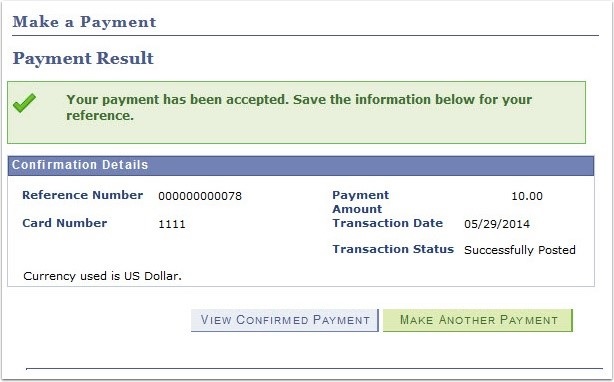1. Go to the SPSCC homepage and Select "Menu" which will open a list of options. Below the main list, select "mySPSCC."
Or, you can login to https://gateway.ctclink.us, and select the tile for SPSCC. You may see other tiles if you have attended other Community or Technical colleges in Washington State.

2. Select "Student Homepage"
3. Select the "Financial Account" tile.
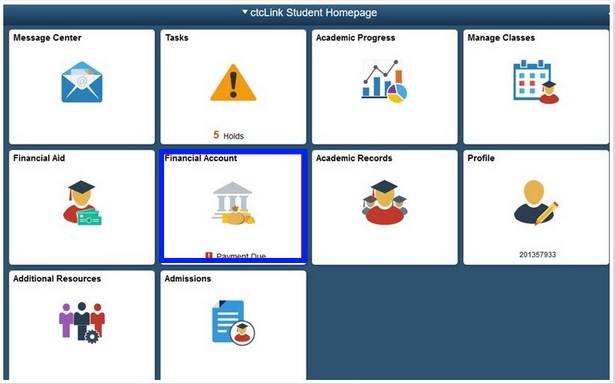
4. When the Account Balance page displays, select "Make a Payment" from the "Payments" drop-down.
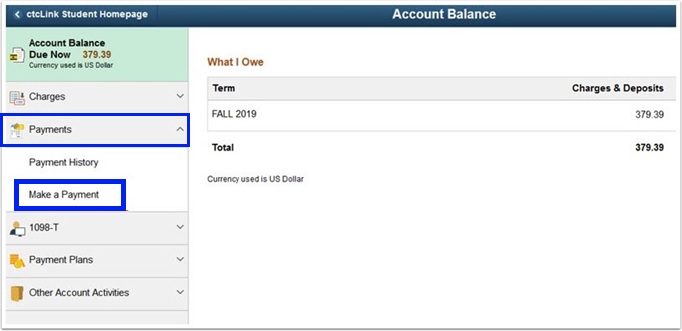
5. When the "Specify Payment Amount" displays, enter your "Payment Amount" and select "Next".
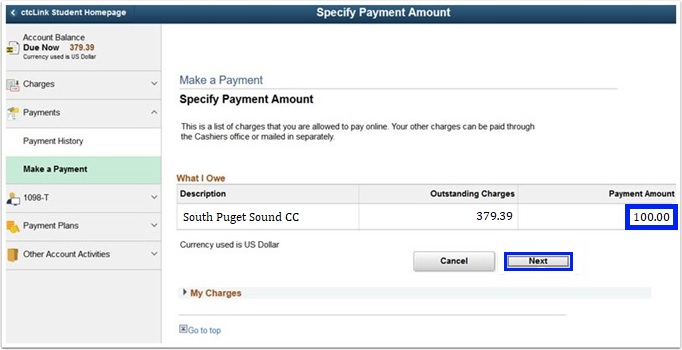
6. When the "Confirm Payment" page displays, select "Continue to Make Payment".

7. When the "Billing Information" page displays, check all fields for accuracy and select "Next".
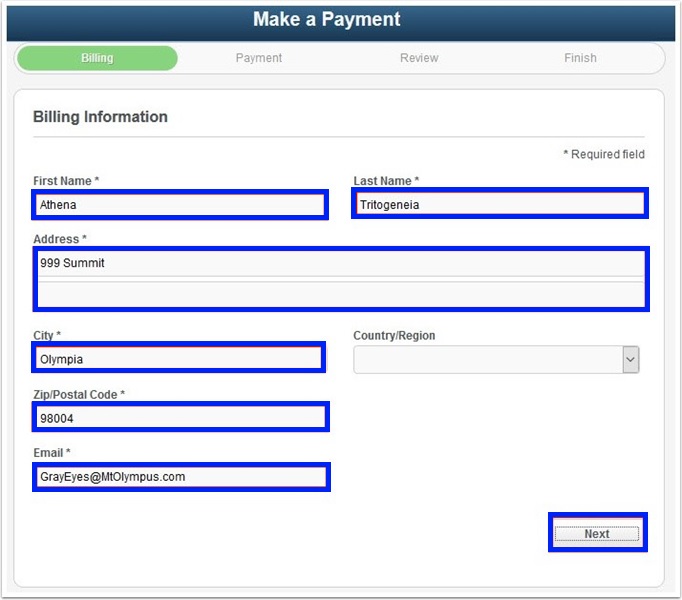
8. When the "Billing Information" page displays, check all fields for accuracy and select "Next".
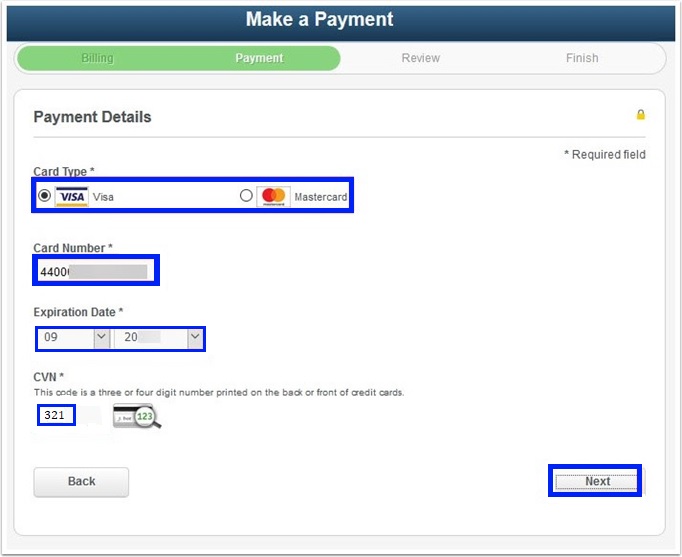
9. You will have one last chance to review your order. Select "Finish" to see the confirmation page.