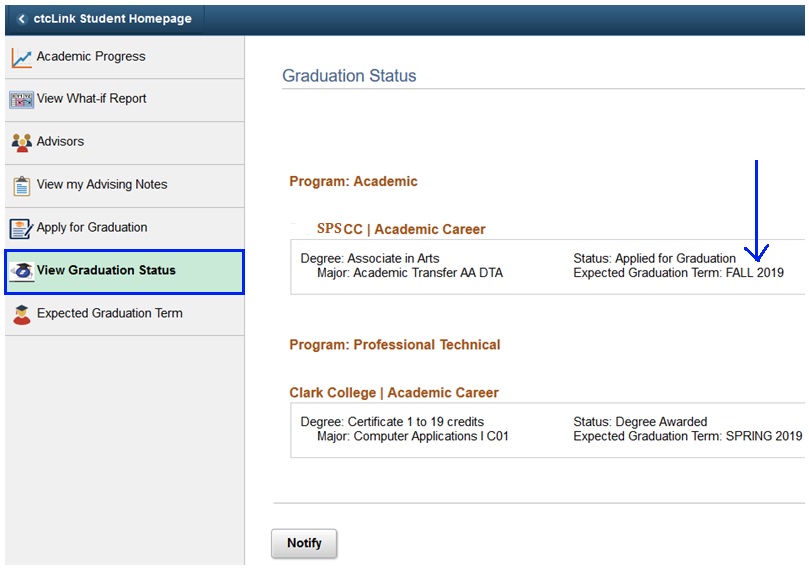1. Go to the SPSCC homepage and Select "Menu" which will open a list of options. Below the main list, select "mySPSCC."
or you can login to https://gateway.ctclink.us, and select the tile for SPSCC. You may see other tiles if you have attended other Community or Technical colleges in Washington State.

2. Select "Student Homepage"
3. Select the Academic Progress tile.
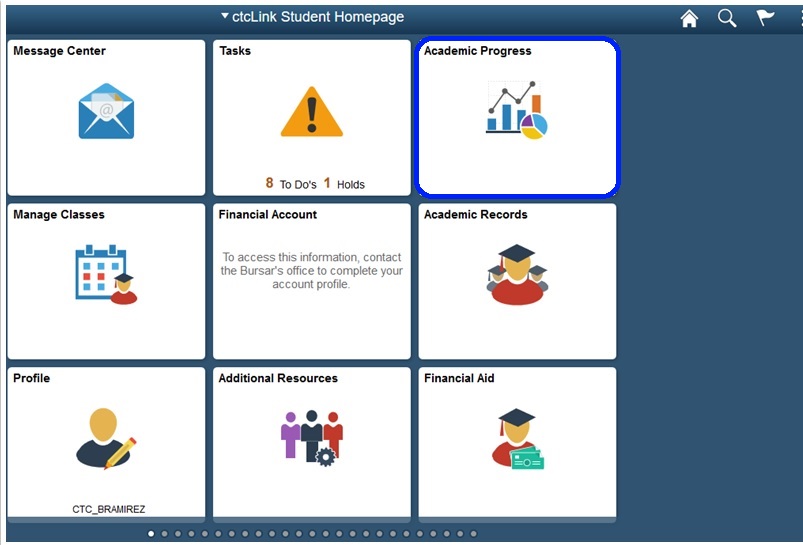
4. Select "Apply for Graduation" on the left to display the "Select Program and Degree" options. Select an academic program link to continue.
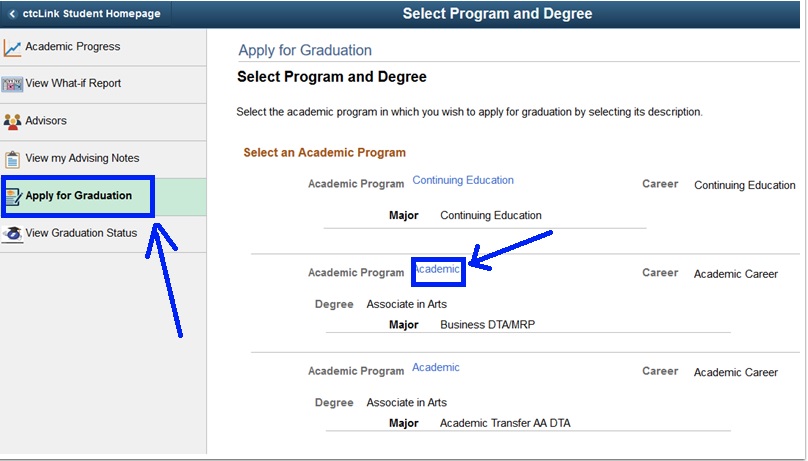
5. Select a term from the "Expected Graduation Term" drop-down menu to display "Graduation Instructions". Then select "Continue"
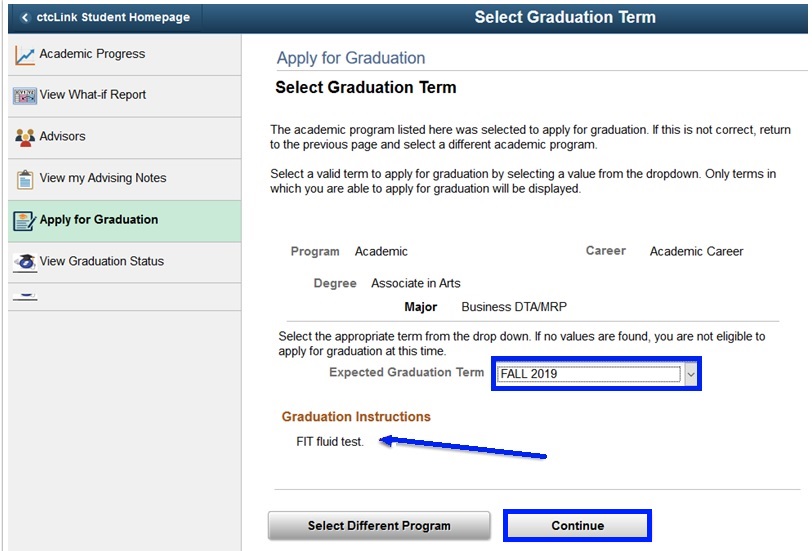
6. Select "Submit Application" after verifying the data on the screen and the "Submit Confirmation" page will display.
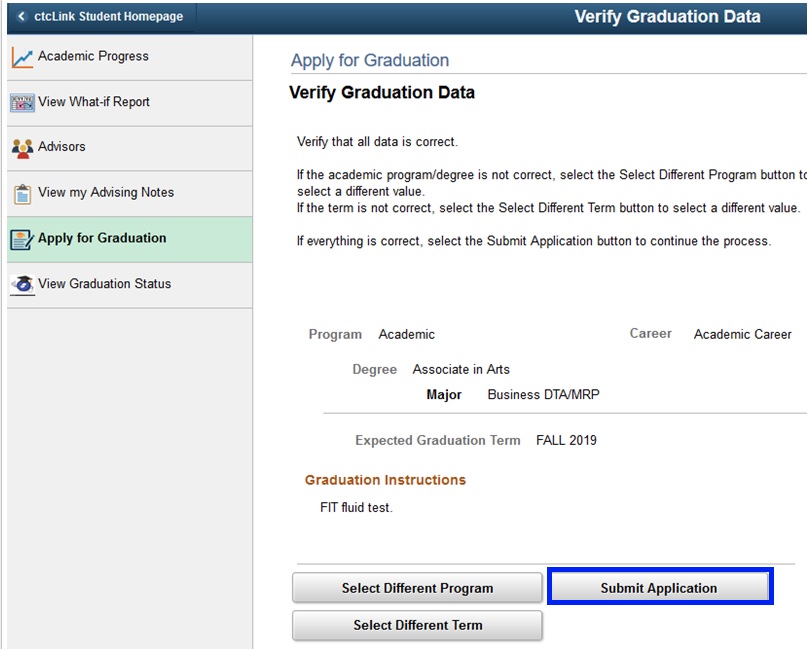
7. You can also view your graduation status from the "Academic Progress" tile. Select "View Graduation Status" to see the major, status, and expected graduation date.